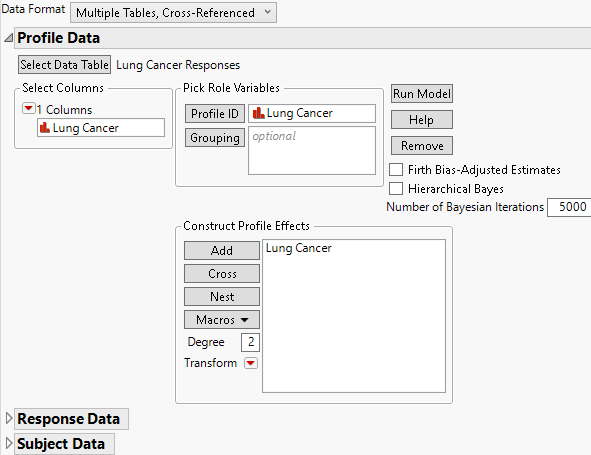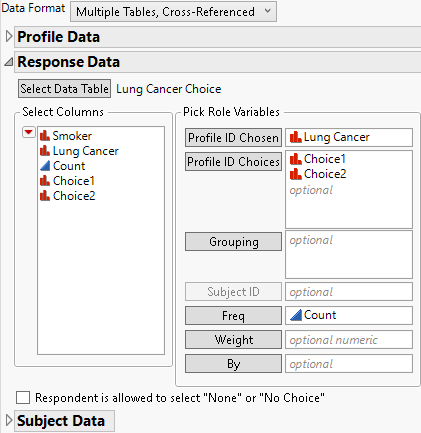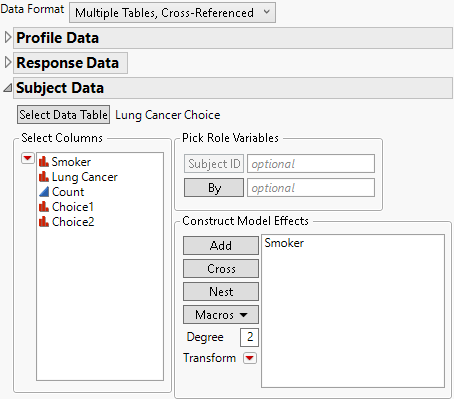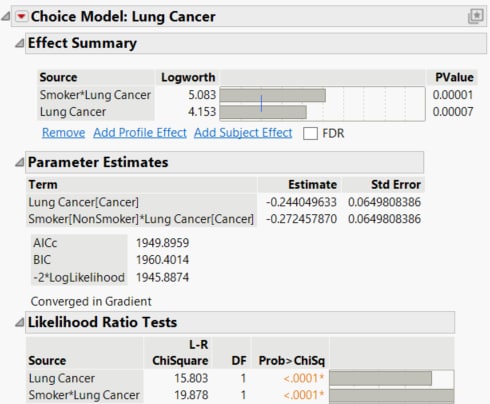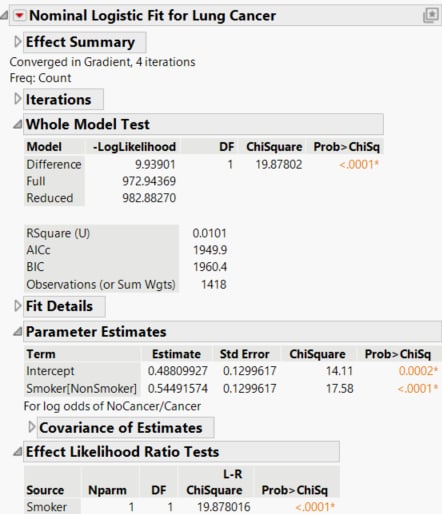Example of Logistic Regression Using the Choice Platform
Use the Choice Platform to fit a logistic regression model.
1. Select Help > Sample Data Folder and open Lung Cancer Responses.jmp and Lung Cancer Choice.jmp.
Notice Lung Cancer Responses.jmp has only one column (Lung Cancer) with two rows (Cancer and NoCancer).
2. Select Analyze > Consumer Research > Choice
3. Select Multiple Tables, Cross-Referenced from the list next to Data Format.
4. Click Select Data Table, select Lung Cancer Responses, and click OK.
5. Select Lung Cancer and click Profile ID.
6. Select Lung Cancer and click Add.
7. Uncheck the Firth Bias-Adjusted Estimates box.
Figure 4.37 Completed Profile Data Panel
8. Open the Response Data outline.
9. Click Select Data Table, select Lung Cancer Choice, and click OK.
10. Complete the Response Data outline:
– Select Lung Cancer and click Profile ID Chosen.
– Select Choice1 and Choice2 and click Profile ID Choices.
– Select Count and click Freq.
Figure 4.38 Completed Response Data Panel
11. Open the Subject Data outline.
12. Click Select Data Table, select Lung Cancer Choice, and click OK.
13. Select Smoker and click Add.
Figure 4.39 Completed Subject Data Panel
14. Click Run Model.
Figure 4.40 Choice Modeling Logistic Regression Results
Use the Fit Model Platform
1. Select Help > Sample Data Folder and open Lung Cancer.jmp.
2. Select Analyze > Fit Model.
Because the data table contains a model script, the Model Specification window is automatically completed. The Nominal Logistic personality is selected.
3. Set Target Level to Cancer.
4. Click Run.
Figure 4.41 Fit Model Nominal Logistic Regression Results
Notice that the likelihood ratio chi-square test for Smoker*Lung Cancer in the Choice model matches the likelihood ratio chi-square test for Smoker in the Logistic model. The reports shown in Figure 4.40 and Figure 4.41 support the conclusion that smoking has a strong effect on developing lung cancer. See “Logistic Regression Models” in Fitting Linear Models.