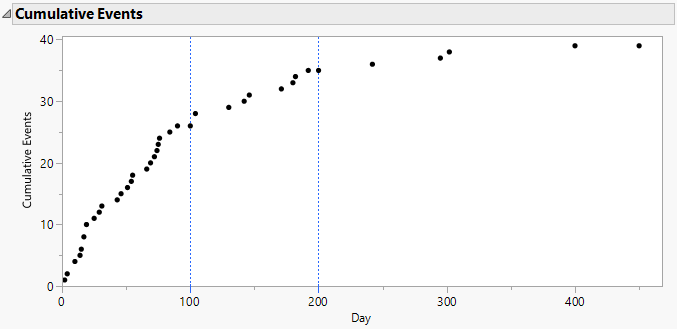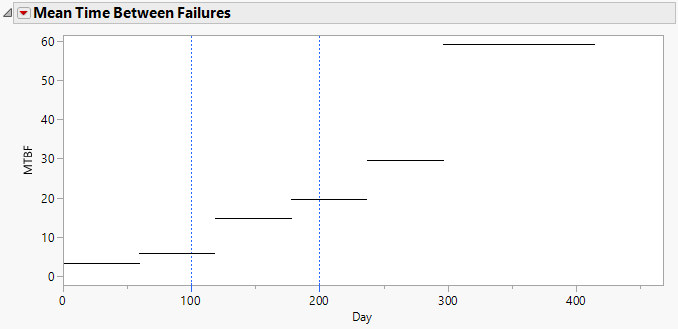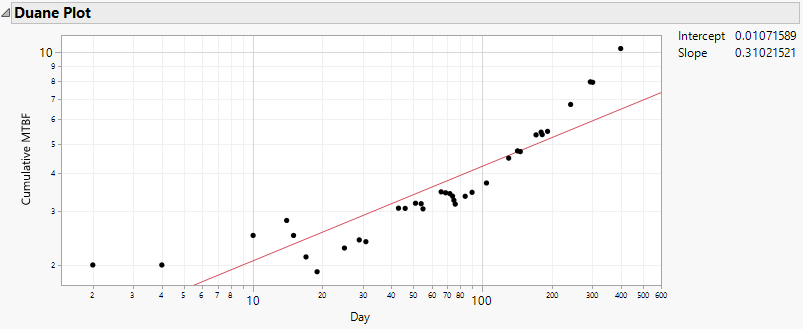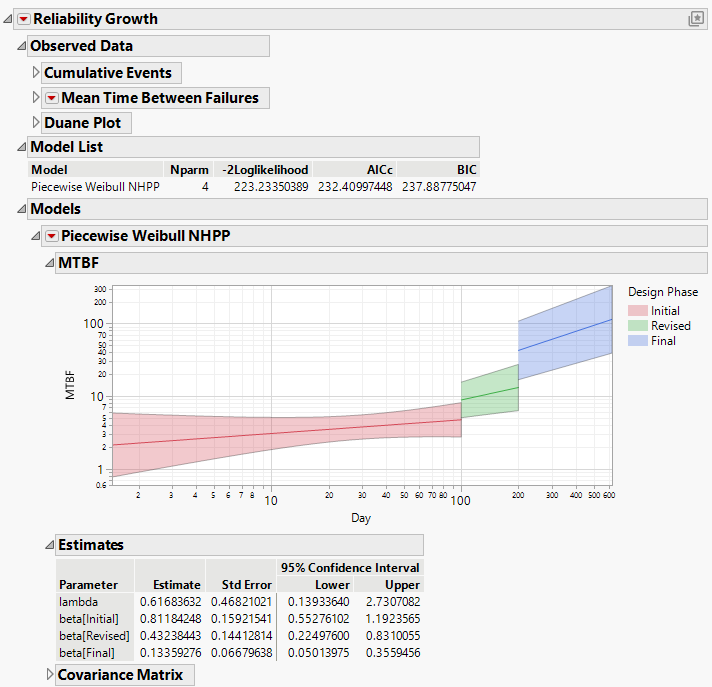Example of the Reliability Growth Platform
Use the Reliability Growth platform to model and predict the reliability of a product. Suppose that you are testing a prototype for a new class of turbine engines. The testing program has been ongoing for over a year and has been through three phases.
The first 100-day phase of the program was considered the initial testing phase. Failures were addressed with aggressive design changes, resulting in a substantially revised design. This was followed by another 100-day phase, during which failures in the revised design were addressed with design changes to subsystems. The third and final testing phase ran for 250 days. During this final phase, failures were addressed with local design changes.
Each phase of the testing was terminated based on the designated number of days, so that the phases are time terminated. Specifically, a given phase is time terminated at the start time of the next phase. However, the failure times are exact (not censored).
1. Select Help > Sample Data Folder and open Reliability/TurbineEngineDesign1.jmp.
2. Select Analyze > Reliability and Survival > Reliability Growth.
3. On the Time to Event Format tab, select Day and click Time to Event.
For each failure that occurred, the number of days since test initiation was recorded in the column Day.
4. Select Fixes and click Event Count.
The number of failures on a given day, or equivalently, the number of required fixes, was recorded in the column Fixes.
5. Select Design Phase and click Phase.
6. Click OK.
The Reliability Growth report appears. The Cumulative Events plot shows the cumulative number of failures by day. Vertical dashed blue lines show the two transitions between the three phases.
Figure 11.2 Cumulative Events Plot
7. Click the Mean Time Between Failures disclosure icon.
This provides a plot with horizontal lines at the mean times between failures computed over intervals of a predetermined size. An option in the red triangle menu enables you to specify the interval size.
Figure 11.3 Mean Time between Failures Plot
8. Click the Duane Plot disclosure icon.
This provides a plot that displays the Cumulative MTBF estimates on the vertical axis versus the time to event variable on the horizontal axis. If the data follow the Crow-AMSAA model, the points should fall along a line when plotted on log-log paper.
Figure 11.4 Duane Plot
9. Click the Reliability Growth red triangle and select Fit Model > Piecewise Weibull NHPP.
This fits Weibull NHPP models to the three phases of the testing program, treating these phases as multiple stages of a single reliability growth program (Figure 11.5). Options in the Piecewise Weibull NHPP red triangle menu provide various other plots and reports.
Figure 11.5 Piecewise Weibull NHPP Report