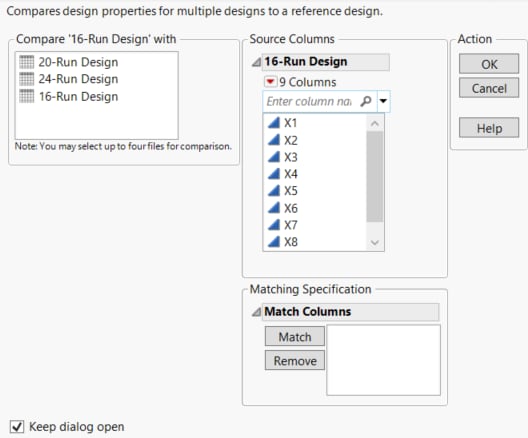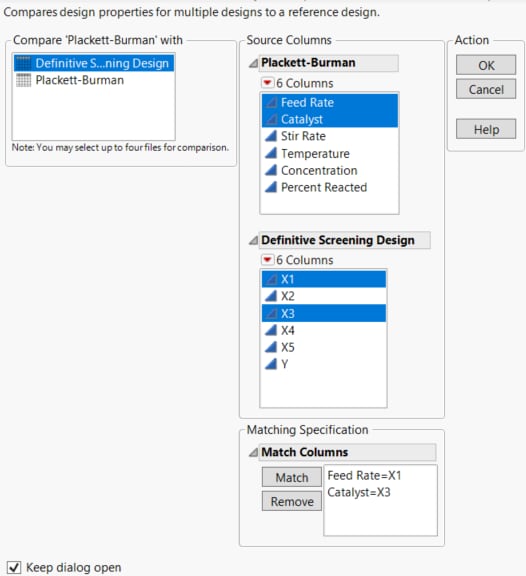Launch the Compare Designs Platform
Launch the Compare Designs platform by selecting DOE > Design Diagnostics > Compare Designs. All open data tables appear in the list at the left. The active data table and its columns appear in a Source Columns panel. The design in the initial Source Columns panel is the reference design, namely, the design to which other designs are compared. When you add designs to compare to the reference design, their columns appear in panels under the reference design panel.
Figure 17.8 Compare Designs Launch Window
Design Table Selection
Select up to four design tables from the list on the left.
• To compare multiple designs to the reference design, you must select their design tables simultaneously from the list on the left.
• To replace a design (or designs) in the Source Columns list, select the desired table (or tables) from the list at the left. The design table (or tables) under the reference design table are replaced.
Note: The reference design table can be compared to itself, which can be useful when exploring the assignment of design columns to factors.
Match Columns
Specify which columns in each of the design tables correspond to each other in the Match Columns panel. To match columns, select the columns to match in each of the design table Source Columns lists, and then click Match.
Figure 17.9 Selection of Columns for Matching
• To match single columns in each list, select the single column in each list, and then click Match.
• To match several columns that appear in the correct matching order in each list, select them in each list. Click the Match button. They are matched in their list order (Figure 17.9). In this example, Feed Rate is matched with X1, and Catalyst is matched with X3.
• If the lists contain the same numbers of columns and your desired match order is their order of appearance in the lists, you do not have to click Match. When you click OK to run the launch window, JMP matches the columns automatically in their order of appearance. You can review the matching in the report’s Matching Specification section.