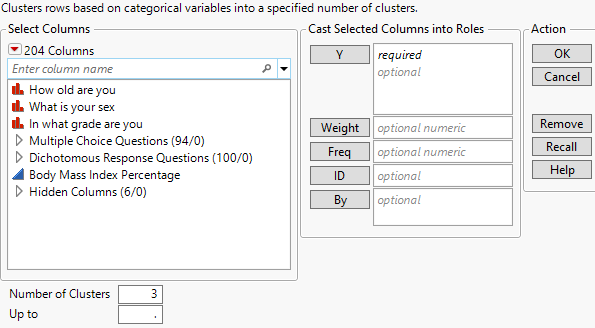Launch the Latent Class Analysis Platform
Launch the Latent Class Analysis platform by selecting Analyze > Clustering > Latent Class Analysis.
Figure 16.5 Latent Class Analysis Launch Window
For more information about the options in the Select Columns red triangle menu, see “Column Filter Menu” in Using JMP.
The Latent Class Analysis platform launch window contains the following options:
Y
The column or columns that you want to analyze. You can analyze columns with nominal, ordinal, or multiple response modeling types. To analyze nominal or ordinal responses, two or more columns are required. Only one column is required if it contains multiple responses and has a multiple response modeling type.
Weight
A column whose numeric values assign a weight to each row in the analysis.
Freq
A column whose numeric values assign a frequency to each row in the analysis.
ID
A column used to identify separate respondents. This identification is used in some output tables.
By
A column that creates a report consisting of separate analyses for each level of the variable. If more than one By variable is assigned, a separate analysis is produced for each possible combination of the levels of the By variables.
Number of Clusters
The number of clusters to be computed in the analysis.
Up to
Specifies a maximum number of clusters. If this number exceeds the value specified for Number of Clusters, a model report is produced with a number of clusters equal to each integer value in the range between Number of Clusters and Up to. These reports appear as part of the Latent Class Analysis report outline.
Caution: There is a maximum number of clusters that an LCA model can adequately fit. If you request more clusters than the maximum, a warning message appears in the report window. The LCA Platform fits up to the maximum number of clusters supported by the columns. For more information about determining the maximum number of clusters, see Statistical Details for the Maximum Number of Clusters.