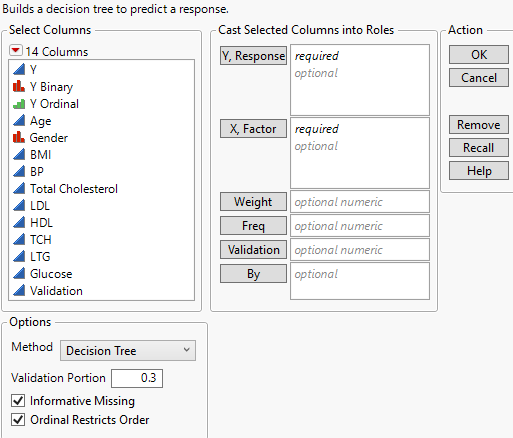Launch the Partition Platform
Launch the Partition platform by selecting Analyze > Predictive Modeling > Partition.
Figure 4.5 Partition Launch Window
For more information about the options in the Select Columns red triangle menu, see “Column Filter Menu” in Using JMP.
Y, Response
The response variable or variables that you want to analyze.
X, Factor
The predictor variables.
Weight
A column whose numeric values assign a weight to each row in the analysis.
Freq
A column whose numeric values assign a frequency to each row in the analysis.
 Validation
Validation
A numeric column that defines the validation sets. See Validation in Partition. If you click the Validation button with no columns selected in the Select Columns list, you can add a validation column to your data table. For more information about the Make Validation Column utility, see “Make Validation Column”.
By
A column or columns whose levels define separate analyses. For each level of the column, the corresponding rows are analyzed using the other variables that you specify. The results appear in separate reports. If more than one By variable is assigned, a separate report is produced for each possible combination of the levels of the By variables.
 Method
Method
Enables you to select the partition method (Bootstrap Forest, Boosted Tree, K Nearest Neighbors, or Naive Bayes).
For more information about these methods, see “Bootstrap Forest”, “Boosted Tree”, “K Nearest Neighbors”, and “Naive Bayes”.
Validation Portion
The portion of the data to be used as the validation set. See Validation in Partition.
Informative Missing
If selected, enables missing value categorization for categorical predictors and informative treatment of missing values for continuous predictors. See Informative Missing.
Ordinal Restricts Order
If selected, restricts consideration of splits to those that preserve the ordering.