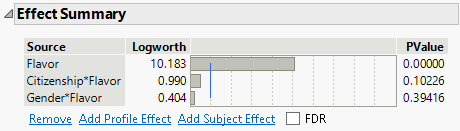MaxDiff Effect Summary
The Effect Summary report appears if your MaxDiff model contains more than one effect. It lists the effects estimated by the model and gives a plot of the Logworth (or FDR Logworth) values for these effects. The report also provides controls that enable you to add or remove effects from the model. The model fit report updates automatically based on the changes made in the Effects Summary report. See “Effect Summary Report” in Fitting Linear Models.
Note: The Effect Summary report is not applicable to models fit with Hierarchical Bayes.
Figure 5.13 shows the Effect Summary report obtained by running the script MaxDiff for Flavor in Potato Chip Responses.jmp.
Figure 5.13 Effect Summary Report
Effect Summary Table Columns
The Effect Summary table contains the following columns:
Source
Lists the model effects, sorted by ascending p-values.
Logworth
Shows the Logworth for each model effect, defined as -log10(p-value). This transformation adjusts p-values to provide an appropriate scale for graphing. A value that exceeds 2 is significant at the 0.01 level (because -log10(0.01) = 2).
FDR Logworth
Shows the False Discovery Rate Logworth for each model effect, defined as -log10(FDR PValue). This is the best statistic for plotting and assessing significance. Select the FDR check box to replace the Logworth column with the FDR Logworth column.
Bar Chart
Shows a bar chart of the Logworth (or FDR Logworth) values. The graph has dashed vertical lines at integer values and a blue reference line at 2.
PValue
Shows the p-value for each model effect. This is the p-value corresponding to the significance test displayed in the Likelihood Ratio Tests report.
FDR PValue
Shows the False Discovery Rate p-value for each model effect calculated using the Benjamini-Hochberg technique. This technique adjusts the p-values to control the false discovery rate for multiple tests. Select the FDR check box to replace the PValue column with the FDR PValue column.
For more information about the FDR correction, see Benjamini and Hochberg (1995). For more information about the false discovery rate, see “Statistical Details for the Response Screening Platform” in Predictive and Specialized Modeling or Westfall et al. (2011).
Effect Summary Table Options
The options below the summary table enable you to add and remove effects:
Remove
Removes the selected effects from the model. To remove one or more effects, select the rows corresponding to the effects and click the Remove button.
Add Profile Effect
Opens a column dialog that contains a list of all columns in the data table for the OneTable, Stacked data format, and for the columns in the Profile Data table for the Multiple Tables, Cross-Referenced data format. Select columns that you want to add to the model, and then click Add below the column selection list to add the columns to the model. Click Close to close the panel.
Add Subject Effect
Opens a column dialog that contains a list of all columns in the data table for the OneTable, Stacked data format, and for the columns in the Subject Data table for the Multiple Tables, Cross-Referenced data format. Select columns that you want to add to the model, and then click Add below the column selection list to add the columns to the model. Click Close to close the panel.