Model Fit Options
In the Partial Least Squares platform, the Model Fit red triangle menu contains the following options:
Percent Variation Plots
Adds two plots entitled Percent Variation Explained for X Effects and Percent Variation Explained for Y Effects. These show stacked bar charts representing the percent variation explained by each extracted factor for the Xs and Ys.
Variable Importance Plot
Plots the variable importance for projection (VIP) values for each X variable. VIP scores appear in the Variable Importance Table. See Variable Importance Plot.
VIP vs Coefficients Plots
Plots the variable importance for projection (VIP) statistics against the model coefficients. You can show only those points corresponding to your selected Ys. Additional labeling options are provided. There are plots for both the centered and scaled data and the original data. See VIP vs Coefficients Plots.
Set VIP Threshold
Sets the threshold level for the Variable Importance Plot, Variance Importance Table, and the VIP vs Coefficients Plots.
Coefficient Plots
Plots the model coefficients for each response across the X variables. You can show only those points corresponding to your selected Ys. There are plots for both the centered and scaled data and the original data.
Loading Plots
Plots X and Y loadings for each extracted factor. There are separate plots for the Xs and Ys.
Loading Scatterplot Matrices
Shows scatterplot matrices of the X loadings and the Y loadings.
Correlation Loading Plot
Shows either a single scatterplot or a scatterplot matrix of the X and Y loadings overlaid on the same plot. When you select the option, you specify how many factors you want to plot.
– If you specify two factors, a single correlation loading scatterplot appears. Select the two factors that define the axes beneath the plot. Click the right arrow button to successively display each combination of factors on the plot.
– If you specify more than two factors, a scatterplot matrix appears with a cell for pair of factors up to the number that you selected.
In both cases, use check boxes to control labeling.
X-Y Score Plots
Includes the following options:
Fit Line
Shows or hides a fitted line through the points on the X-Y Scores Plots.
Show Confidence Band
Shows or hides 95% confidence bands for the fitted lines on the X-Y Scores Plots.
Score Scatterplot Matrices
Shows a scatterplot matrix of the X scores and a scatterplot matrix of the Y scores. Each X score scatterplot displays a 95% confidence ellipse, which can be used for outlier detection. For statistical details about the confidence ellipses, see Statistical Details for Confidence Ellipses for X Score Scatterplot Matrix.
Distance Plots
Shows plots of the following:
– the distance from each observation to the X model
– the distance from each observation to the Y model
– a scatterplot of distances to both the X and Y models
In a good model, both X and Y distances are small, so the points are close to the origin (0,0). Use the plots to look for outliers relative to either X or Y. If a group of points clusters together, then they might have a common feature and could be analyzed separately. When a validation set or a validation and test set are in use, separate reports are provided for these sets and for the training set.
T Square Plot
Shows a plot of T2 statistics for each observation, along with a control limit. An observation’s T2 statistic is calculated based on that observation’s scores on the extracted factors. For more information about the computation of T2 and the control limit, see Statistical Details for the T2 Plot.
Diagnostics Plots
Shows diagnostic plots for assessing the model fit. Four plot types are available: Actual by Predicted Plot, Residual by Predicted Plot, Residual by Row Plot, and a Residual Normal Quantile Plot. Plots are provided for each response. When a validation set or a validation and test set are in use, separate reports are provided for these sets and for the training set.
Profiler
Shows a profiler for each Y variable.
Spectral Profiler
Shows a single profiler where all of the response variables appear in the first cell of the plot. This profiler is useful for visualizing the effect of changes in the X variables on the Y variables simultaneously.
Save Columns
Includes options for saving various formulas and results.
Save Prediction Formula
Saves new formula columns to the original data table. For each Y variable, there is a column called Pred Formula <response> that contains a prediction formula that is a function of the X variables.
Save Prediction as X Score Formula
Saves new formula columns to the original data table. For each Y variable, there is a column called Pred Formula <response> that contains a prediction formula that is a function of the X Score formulas. The formula columns for each X Score are also saved to the data table.
Save Standard Errors of Prediction Formula
Saves new formula columns to the original data table. For each Y variable, there is a column called PredSE <response> that contains the formula for the standard error of the predicted mean that is a function of the X variables. See Statistical Details for Prediction and Confidence Limits.
Save Mean Confidence Limit Formula
Saves new formula columns to the original data table. For each Y variable, there are columns for the lower and upper confidence limits for the mean response that are functions of the X Score formulas. The new columns are called Lower 95% Mean <response> and Upper 95% Mean <response>. These columns contain 95% confidence limits for the response mean. See Statistical Details for Prediction and Confidence Limits.
Save Indiv Confidence Limit Formula
Saves new formula columns to the original data table. For each Y variable, there are columns for the lower and upper confidence limits for an individual prediction that are functions of the X Score formulas. The new columns are called Lower 95% Indiv <response> and Upper 95% Indiv <response>. These columns contain 95% prediction limits for individual values. See Statistical Details for Prediction and Confidence Limits.
Save Score Formula
Saves new formula columns to the original data table. For each extracted factor, there is a column called X Score <N> Formula that contains an X Score formula and a column called Y Score <N> Formula that contains a Y score formula. The X Score formulas are functions of the X variables and the Y Score formulas are functions of the X Score formulas. Each X Score formula column has the MDMCC column property so that the column can be used in the Model Driven Multivariate Control Chart (MDMCC) platform. See “Model Driven Multivariate Control Charts”. For formulas, see Statistical Details for Partial Least Squares.
Save Y Predicted Values
Saves new columns to the original data table. For each Y variable, there is a column that contains the predicted Y values.
Save Y Residuals
Saves new columns to the original data table. For each Y variable, there is a column that contains the Y residual values.
Save X Predicted Values
Saves new columns to the original data table. For each X variable, there is a column that contains the predicted X values.
Save X Residuals
Saves new columns to the original data table. For each X variable, there is a column that contains the X residual values.
Save Percent Variation Explained For X Effects
Saves columns to a new data table. For each X variable, there is a column that contains the percent of variation explained across all extracted factors.
Save Percent Variation Explained For Y Responses
Saves columns to a new data table. For each Y variable, there is a column that contains the percent of variation explained across all extracted factors.
Save Scores
Saves new columns to the original data table. For each extracted factor, there is a column that contains the X scores and a column that contains the Y scores.
Save Loadings
Saves columns to two new data tables. There is a data table that contains the loadings for the X variables and a data table that contains the loadings for the Y variables.
Save Standardized Scores
Saves new columns to the original data table. The new columns contain the X and Y standardized scores for each extracted factor. For the formulas, see Statistical Details for Standardized Scores and Loadings.
Save Standardized Loadings
Saves columns to two new data tables. There is a data table that contains the standardized loadings for the X variables and a data table that contains the standardized loadings for the Y variables. For the formulas, see Statistical Details for Standardized Scores and Loadings.
Save T Square
Saves a new formula column to the original data table. The new column contains the T2 formula as a function of the X variables. The values in this column are also used in the T Square Plot.
Save T Square as X Score Formula
Saves a new formula column to the original data table. The new column contains the T2 formula as a function of the X Score formulas.
Save Distance
Saves new columns to the original data table. The new columns contain the Distance to X Model (DModX) and Distance to Y Model (DModY) values. These are the values used in the Distance Plots.
Save Distance as X Score Formula
Saves new formula columns to the original data table. The new columns contain the Distance to X Model (DModX) and Distance to Y Model (DModY) formulas that are functions of the X score formulas.
Save X Weights
Saves columns to a new data table. For each extracted factor, there is a column that contains the weights for the X variables.
 Save Validation
Save Validation
Saves a new column to the original data table. The new column contains numbers that indicate how each observation was used in validation. For Holdback validation, the column identifies if a row was used for training or validation. For KFold validation, the column identifies the number of the subgroup to which the row was assigned.
 Save Imputation
Save Imputation
Saves columns to a new data table. For each X and Y variable, there is a column that contains the original data column with missing values replaced by their imputed values. If a Validation column is specified, the validation column is also included.
 Publish Prediction Formula
Publish Prediction Formula
Creates prediction formulas and saves them as formula column scripts in the Formula Depot platform. If a Formula Depot report is not open, this option creates a Formula Depot report. See “Formula Depot” in Predictive and Specialized Modeling.
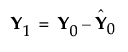 Publish Score Formula
Publish Score Formula
Creates X and Y score formulas and saves them as formula column scripts in the Formula Depot platform. If a Formula Depot report is not open, this option creates a Formula Depot report. See “Formula Depot” in Predictive and Specialized Modeling.
Remove Fit
Removes the model report from the main platform report.
Make Model Using VIP
Opens and populates a launch window with the appropriate responses entered as Ys and the variables whose variable importance for projection (VIP) values exceed the specified threshold entered as Xs. Performs the same function as the button in the VIP vs Coefficients for Centered and Scaled Data report. See VIP vs Coefficients Plots.
Model Driven Multivariate Control Chart for Saved X Scores
(Available only for models that do not contain any categorical variables or interaction effects.) Saves the formulas for each X Score and launches the Model Driven Multivariate Control Chart (MDMCC) launch window. In the MDMCC launch window, the score formulas are assigned as the process columns. You can add or remove processes, add a time ID, or set where historical data ends before clicking OK. See “Model Driven Multivariate Control Charts” in Quality and Process Methods.
Profiler for Predicteds
Launches the Profiler launch window. In the Profiler launch window, the prediction formulas are the prediction formulas for each variable for the specified model fit. You can add noise factors or other prediction formulas before clicking OK. See “Profiler” in Profilers.