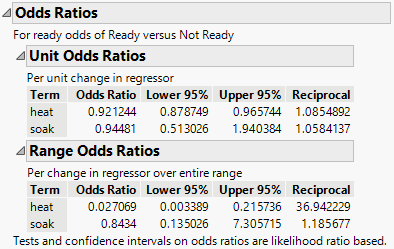Options for Nominal and Ordinal Fits
The following options are available in both the Nominal Logistic Fit and Ordinal Logistic Fit red triangle menus:
Logistic Plot
(Available only if the model consists of a single continuous effect.) Shows or hides the Logistic Plot report. See The Logistic Fit Report.
Likelihood Ratio Tests
Shows or hides the Effect Likelihood Ratio Tests report. The likelihood ratio chi-square tests are calculated as twice the difference of the log-likelihoods between the full model and the model constrained by the hypothesis to be tested. The constrained model is the model that does not contain the effect). These tests can take time to do because each test requires a separate set of iterations. Therefore, they could take a long time for large problems.
Note: Likelihood ratio tests are the platform default if they are projected to take less than 20 seconds to complete. This default option is highly recommended.
Wald Tests
Shows or hides the Effect Wald Tests report. The Wald chi-square is a quadratic approximation to the likelihood ratio test, and it is a by-product of the calculations. Though Wald tests are considered less trustworthy, they do provide an adequate significance indicator for screening effects. Each parameter estimate and effect is shown with a Wald test. This is the default test if the likelihood ratio tests are projected to take more than 20 seconds to complete.
Confidence Intervals
Shows or hides profile-likelihood confidence intervals for the model parameters. You can change the confidence level by selecting Set Alpha Level in the Model Specification red triangle menu in the Fit Model window. Each confidence limit requires a set of iterations in the model fit and can take a long time to compute. Furthermore, the effort does not always succeed in finding limits.
Odds Ratios
(Not available for nominal responses with more than two levels.) Shows or hides an Odds Ratios report that contains Unit Odds Ratios and Range Odds Ratios. See Statistical Details for Odds Ratios.
Figure 12.6 Odds Ratios
ROC Curve
Shows or hides an ROC curve for the model. Receiver Operating Characteristic (ROC) curves measure the sorting efficiency of the model’s fitted probabilities to sort the response levels. ROC curves can also aid in setting criterion points in diagnostic tests. The higher the curve from the diagonal, the better the fit. An introduction to ROC curves is found in “ROC Curves” in Basic Analysis.
If the logistic fit has more than two response levels, it produces a generalized ROC curve (identical to the one in the Partition platform). In such a plot, there is a curve for each response level, which is the ROC curve of that level versus all other levels. See “ROC Curve” in Predictive and Specialized Modeling.
If you specified a validation column, an ROC curve is shown for each of the Training, Validation, and Test sets.
Lift Curve
Shows or hides a lift curve for the model. A lift curve shows the same information as an ROC curve, but in a way to dramatize the richness of the ordering at the beginning. The vertical axis shows the ratio of how rich that portion of the population is in the chosen response level compared to the rate of that response level as a whole. If you specified a validation column, a lift curve is shown for each of the Training, Validation, and Test sets. See “Lift Curve” in Predictive and Specialized Modeling for more information about lift curves.
Precision Recall Curve
Shows or hides the Precision-Recall Curve plot that contains a curve for each level of the response variable. A precision-recall curve plots the precision values against the recall values at a variety of thresholds. If you specified a validation column, a plot is shown for each of the Training, Validation, and Test sets. See “Precision-Recall Curve” in Predictive and Specialized Modeling.
Confusion Matrix
Shows or hides a report of confusion statistics, which contains a Confusion Matrix report and a Confusion Rates report. Both reports are two-way classifications of the actual response levels and the predicted response levels. The predicted response level is the Target Level specified in the launch window. The Confusion Rates report is equal to the Confusion Matrix report, where the numbers divided by the row totals.
For a good model, predicted response levels should be the same as the actual response levels. The Confusion Matrix report provides a way to assess how the predicted responses align with the actual responses. If you specified a validation column, a confusion matrix is shown for each of the Training, Validation, and Test sets.
If the response is nominal and has a Profit Matrix column property, a Decision Matrix report also appears when this option is selected. For more information about the Decision Matrix report, see “Decision Matrix Report” in Predictive and Specialized Modeling.
Decision Threshold
(Available only for binary responses.) Shows or hides Decision Thresholds reports for the training, validation, and test sets, if specified. Each report contains a graph of the distribution of fitted probabilities for each model, confusion matrices for each model, and classification graphs to compare the model fits. See “Decision Thresholds Report” in Predictive and Specialized Modeling for more information about the Decision Thresholds report.
Profiler
Shows or hides the prediction profiler, showing the fitted values for a specified response probability as the values of the factors in the model are changed. This feature is available for both nominal and ordinal responses. For more information about the options in the red triangle menu, see “Profiler” in Profilers.
Contour Profiler
(Available only when the model contains more than one continuous factor.) Shows or hides the Contour Profiler. For more information about the options in the red triangle menu, see “Contour Profiler Platform Options” in Profilers.
Model Dialog
Shows the completed Fit Model launch window for the current analysis.
Effect Summary
Shows or hides the Effect Summary report, which enables you to interactively update the effects in the model. See The Logistic Fit Report.
See “Local Data Filters in JMP Reports”, “Redo Menus in JMP Reports”, “Save Platform Preferences”, and “Save Script Menus in JMP Reports” in Using JMP for more information about the following options:
Local Data Filter
Shows or hides the local data filter that enables you to filter the data used in a specific report.
Redo
Contains options that enable you to repeat or relaunch the analysis. In platforms that support the feature, the Automatic Recalc option immediately reflects the changes that you make to the data table in the corresponding report window.
Platform Preferences
Contains options that enable you to view the current platform preferences or update the platform preferences to match the settings in the current JMP report.
Save Script
Contains options that enable you to save a script that reproduces the report to several destinations.
Save By-Group Script
Contains options that enable you to save a script that reproduces the platform report for all levels of a By variable to several destinations. Available only when a By variable is specified in the launch window.
Note: Additional options for this platform are available through scripting. Open the Scripting Index under the Help menu. In the Scripting Index, you can also find examples for scripting the options that are described in this section.