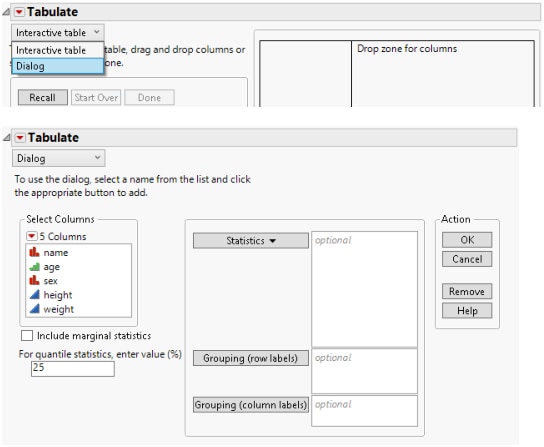Tabulate Platform Dialog Window
If you prefer not to use drag and drop operations to build a table interactively, you can create a simple table using the Dialog interface in the Tabulate platform. After selecting Analyze > Tabulate, select Dialog from the menu, as shown in Figure 9.8. You can make changes to the table by selecting Show Control Panel from the red triangle menu, and then drag and drop new items into the table.
Figure 9.8 Using the Dialog Interface
The Tabulate dialog interface contains the following options:
Include marginal statistics
Aggregates summary information for categories of a grouping column.
For quantile statistics, enter value (%)
Enter the value at which the specific percentage of the argument is less than or equal to. For example, 75% of the data is less than the 75th quantile. This applies to all grouping columns.
Statistics
Once you have selected a column, select a standard statistic to apply to that column. See Add Statistics.
Grouping (row labels)
Select the column to use as the row label.
Grouping (column labels)
Select the column to use as the column label.