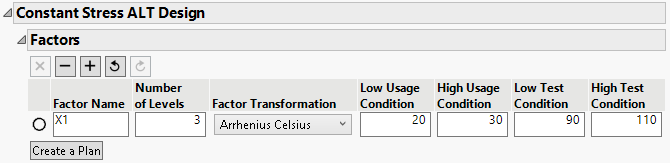Constant Stress ALT Factors
The first step to building a constant stress accelerated life test (CSALT) design is to define one to three accelerating factors. The default CSALT design has one three-level factor.
Figure 22.3 Initial CSALT Test Plan Window
Factor Buttons
| Removes the selected factor. |
| Removes the last factor. |
| Adds a factor. |
| Undo last action. |
| Redo last action. |
Factor Name
Specifies the name of the factor. When a factor is added, it is given a default name of X1, X2, and so on. To change this name, click the default name and enter the desired name.
Number of Levels
Specifies the number of levels for the factor.
Factor Transformation
Specifies the life-stress relationship, which is the manner in which the life distribution changes across stress levels. The transformations available are Arrhenius, Inverse, Log, Square Root, and Linear.
Low Usage Condition
Specifies the lower bound for the factor in typical usage conditions. To change values, click the default values and enter the desired values.
High Usage Condition
Specifies the upper bound for the factor in typical usage conditions. To change values, click the default values and enter the desired values.
Note: The Low Usage Condition and High Usage Condition values can be equal. Use equal values when the usage condition is a single value.
Low Test Condition
Specifies the low test condition. To change values, click the default values and enter the desired values.
High Test Condition
Specifies the high test condition. To change values, click the default values and enter the desired values.
Note: The low and high test conditions cannot be equal. They define the endpoints of the acceleration factors in the design.
Create a Plan
Opens a tab to specify the test plan for the specified factor settings. Change factor settings and click Create a Plan to create an alternative plan. Each plan opens in a tab. Double-click a tab title to rename the tab.
Note: When design specifications result in a singular design matrix, a plan is not generated. Adjust specifications as suggested by the warning.