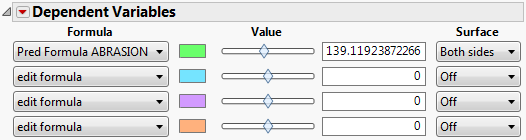Dependent Variables
The Dependent Variables controls that are available in the Surface Plot report depend on whether you have selected Sheet, points or Isosurface in the Appearance Controls.
Controls for Sheet and Points
The Dependent Variables controls that appear by default when Sheet, points is selected are shown in Figure 5.6.
Formula
Enables you to select one or more formulas that are displayed as surfaces in the plot.
Point Response Column
Enables you to select the column that contains values that are plotted as points.
Style
(Menus appear only after you have selected a Point Response Column.) The Style menu enables you to choose how the points are displayed. The menu has the following options:
Points
Shows individual points, which change according to the color and marker settings of the row in the data table.
Needles
Draws lines from the x-y plane to the points, or, if a surface is also plotted, connects the surface to the points.
Mesh
Connects the points into a triangular mesh.
Surface
Overlays a smooth, reflective surface on the points.
Off
Points are not shown at all.
Surface
Enables you to show or hide the top or bottom of a surface. If Above only or Below only is selected, the opposite side of the surface is darkened.
Grid, Grid Value
Provides a slider and check box that activate a grid for the dependent variable. You can use the slider to adjust the value at which the grid is drawn. You can also enter the value into the Grid Value text box above the slider.
Controls for Isosurface
Most of the controls for Isosurface are identical to those of Sheet, points. Figure 5.10 shows the default controls, illustrating the slightly different presentation.
Figure 5.10 Dependent Variable Controls for Isosurfaces
Value
Slider and text box that activate an isosurface for the dependent variable. You can use the slider to adjust the value at which the isosurface is drawn. You can also enter the value into the text box next to the slider.