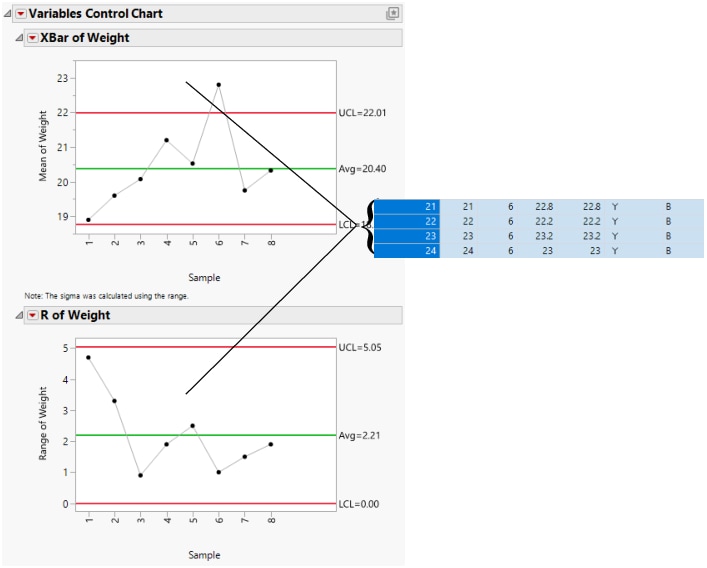Example of a Legacy Control Chart
In this example, create XBar and R charts that have a subgroup sample size of four.
1. Select Help > Sample Data Folder and open Quality Control/Coating.jmp.
2. Select Analyze > Quality And Process > Legacy Control Charts > XBar.
Note the selected chart types of XBar and R.
3. Select Weight and click Process.
4. Select Sample and click Sample Label.
5. Click OK.
Figure 14.2 Variables Charts for Coating Data
An XBar chart and an R chart for the process are shown in Figure 14.2. Sample six indicates that the process is not in statistical control. To check the sample values, click the sample six summary point on either control chart. The corresponding rows highlight in the data table.
Note: If an S chart is chosen with the XBar chart, then the limits for the XBar chart are based on the standard deviation. Otherwise, the limits for the XBar chart are based on the range.