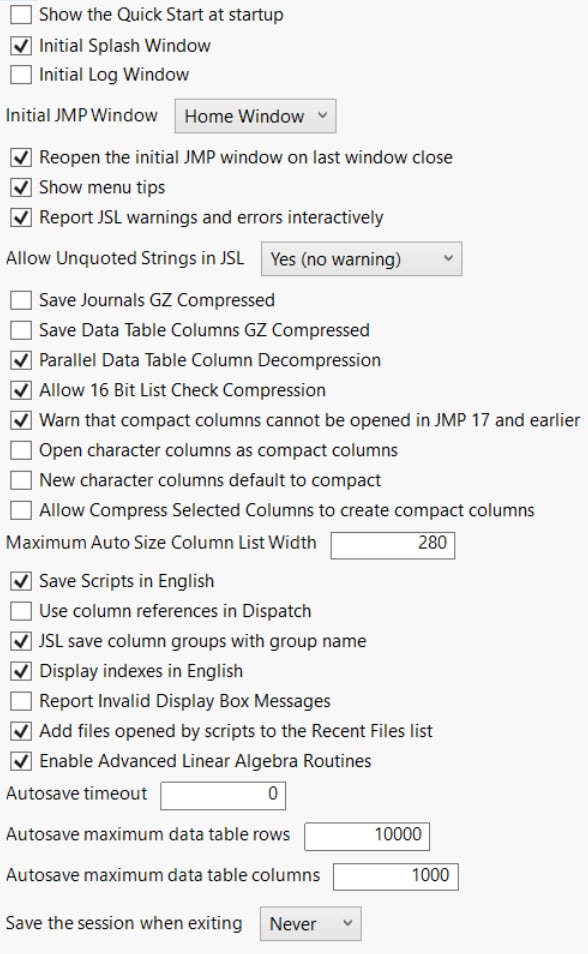General JMP Preferences
Most General preferences customize your JMP session at start-up. Others set preferences for file handling and the general appearance of the JMP workspace.
Figure 15.1 General Preferences
Preference | Description |
|---|---|
Show the Quick Start at startup | Select this option to show the Quick Start window at start-up. This option is selected by default. |
Initial Splash Window | Select this option to show the initial splash window at start-up. This option is selected by default. |
Initial Log Window | (Windows only) Select this option to open the log when JMP opens. |
Initial JMP Starter Window | (macOS only) Select this option to show the JMP Starter window every time you start JMP. This option is selected by default. |
Initial JMP Window | (Windows only) Select one of the listed windows as the default window. When JMP starts, this window appears. The Home Window is the default window. |
Home Window | (macOS only) Select this option to show the JMP Home window when you start JMP on macOS. This option is selected by default. |
Reopen the initial JMP window on last window close | (Windows only) Select this option to open whichever window you have set as the Initial JMP Window when you close the last JMP window. If this option is turned off, closing the last JMP window also quits JMP. This option is selected by default. |
Show menu tips | (Windows only) Select this option to see tooltips on main menu options and options in red triangle menus. This option is selected by default. |
Report JSL warnings and errors interactively | Shows script errors in a new window rather than only in the log. This option is selected by default. |
Allow Unquoted Strings in JSL | Select this option to print a warning to the log when a string value in a platform message is unquoted. Quoted string values are preferred over literal names. Yes (no warning) Allows unquoted string values and does not print a warning to the log. This option is selected by default. Yes (warning) Allows unquoted string values and prints a warning to the log. No Ignores the unquoted string value and does not print a warning to the log. |
Save Journals GZ Compressed | Select this option to save JMP journals in a compressed format to save disk space. This option is deselected by default. |
Save Data Table Columns GZ Compressed | Select this option to allow JMP to save data tables using GZ compression. For backward compatibility, JMP 10 can read the compressed files but not save them. This option is deselected by default. |
Parallel Data Table Column Decompression | Select this option to change the setting for decompressing columns in parallel. Deselecting this option might allow very large tables to load. This option is selected by default. |
Allow 16 Bit List Check Compression | Compresses a column that has less than or equal to 65,535 unique values. Adds the List Check property to the column. This option is deselected by default. |
Warn that compact columns cannot be opened in JMP 17 and earlier | Shows a warning when saving a table that uses compact columns. This warning indicates the table cannot be opened in JMP 17 or earlier. This option is selected by default. See Compact Character Columns. |
Open character columns as compact columns | Select this option to enable JMP to open character columns in the compact format. This setting is deselected by default. Note: With this setting enabled, JMP examines the column contents when opening. This may cause opening files to take more time. |
New character columns default to compact | Select this option to save all new character columns or columns switched to the character data type as compact columns. This setting is deselected by default. |
Allow Compress Selected Columns to create compact columns | Select this option to allow the Compress Selected Columns feature to use compact columns. This option is deselected by default. See Compress Data Tables. |
Maximum Auto Size Column List Width | Sets the maximum width (in pixels) for column lists for the Auto Size Column List tool. The default setting is 280 pixels. |
Save Scripts in English | Non-English versions of JMP can save scripts in either English or your local language. User-specified values (such as column names and text strings) in these scripts appear as they do in the data table. However, command words (such as Distribution and Set Value) appear in English rather than the local language in order for the script to run on JMP in English. JMP properly displays non-Roman characters (such as Japanese variable names) in JMP in English when the fonts support the necessary characters. The option is selected by default. Deselect this option to save scripts in your local language. Note that these scripts run correctly only if JMP is running in the same language. |
Use column references in Dispatch | Select this option to save customized elements of reports as column references rather than strings. This generates scripts that are more resilient to changes in column names. Note: Customizations saved using this preference may only work in JMP 18.0 and newer. |
JSL save column groups with group name | Select this option to specify the column group name in a JSL script that you save from a platform. By default, the script contains the column names, not the column group name. |
Display indexes in English | Shows sections of the JMP Indexes in English or the current locale’s language. The option is selected by default. When you deselect it, the following items are displayed in the current locale’s language: • The message list for objects • The message list for display boxes. • The category list for JSL functions. Note: The description of each index item is always displayed in the current locale’s language. Examples are always in English. |
Report Invalid Display Box Messages | Sends information about invalid display box messages to the log. This option is deselected by default. This option can be useful during script development, but can cause unwanted log messages for existing scripts. |
Add files opened by scripts to the Recent Files list | (Windows only) Select this option to include files opened by the JSL Open() command in the Home Window Recent Files pane and the File > Recent Files list. This option is selected by default. |
Enable Advanced Linear Algebra Routines | Select this option to enable the use of BLAS (Basic Linear Algebra Subprograms) and LAPACK (Linear Algebra Package) routines for linear algebra calculations in various JMP platforms and JSL functions. If this preference is not enabled, linear algebra calculations are slower but more reproducible from machine to machine. The BLAS and LAPACK routines are implemented using OpenBlas on Windows and Accelerate on macOS. |
Autosave timeout | Automatically saves the contents of opened data tables, journals, reports, projects, and scripts except for untitled files at the specified interval. The default setting is 0 minutes, which indicates no autosave. |
Autosave maximum data table rows | Autosaves data tables if the number of rows does not exceed the specified value. 10,000 is the default setting. |
Autosave maximum data table columns | Autosaves data tables if the number of columns does not exceed the specified value. 1,000 is the default setting. |
Save the session when exiting | This option enables you to save the state of the JMP window when exiting JMP. When opening JMP, the saved state is restored, including any open files and windows. The default setting is Prompt. |