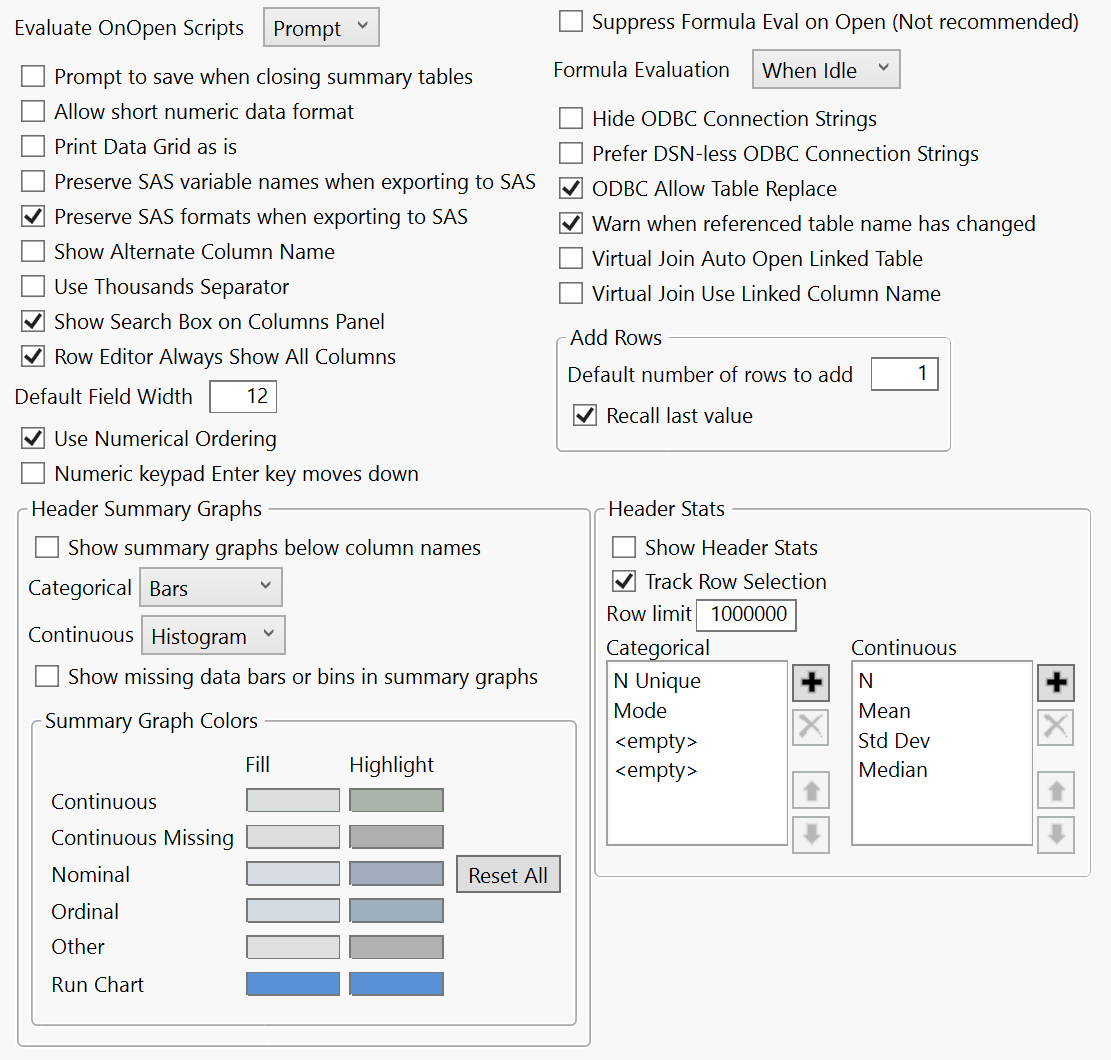Preferences for Data Tables
Table preferences customize JMP data tables, including formula handling, appearance, and compatibility with SAS data sets.
Figure 15.9 Tables Preferences
Preference | Description |
|---|---|
Evaluate OnOpen Scripts | If you save a script to a data table and name it OnOpen or On Open, JMP can automatically run the script whenever you open the data table. On Open scripts that execute other programs are never run. Prompt is selected by default. Your choice is remembered each time you open the data table in the current JMP session. Always Allows On Open scripts to run without prompting. Never Prevents On Open scripts from automatically running when a data table is opened. |
Prompt to save when closing summary tables | Prompts you to save an unsaved linked summary table when you close it. Note that, when you select this option in the Summary window, it is selected in the Tables preferences. If you do not want to be prompted to save all linked summary tables in the future, deselect the preference. This option is deselected by default. |
Allow short numeric data format | JMP has the ability to store numeric data in as few as 8 bits (one byte). This option makes short-integer formats available to you when you select Cols > Column Info and assign a column a data type. When you use the correct short-integer format for your data, the numbers are not displayed differently, but the data table uses less disk space. See The Short-Integer Format. |
Print Data Grid as is | Select this option to print the JMP data table as it appears on the screen. Clear this option to resize column widths to accommodate the content width. This option is deselected by default. |
Preserve SAS variable names when exporting to SAS | Select this option to use variable names that are compliant with SAS when you export a JMP data table to a SAS data set. This option is deselected by default. |
Preserve SAS formats when exporting to SAS | Select this option to use formats that are compliant with SAS when you export a JMP data table to a SAS data set. This option is selected by default. |
Show Alternate Column Name | Select this option to show the name-label pair of the column. A column has name-label pair if the two column properties are defined and the Column Name equals one of the two properties. JMP recognizes the following name-label pairs: • SAS name-label pair, where the properties are “SAS Name” and “SAS Label” • SPSS name-label pair, where the properties are “SPSS Name” and “SPSS Label” • Short-long name-label pair, where the properties are “Short Name” and “Long Name” If the option is selected, then both the name and label appear in the dialog. |
Use Thousands Separator | Select this option to display numbers using the locale-appropriate thousands separator. This option is deselected by default. |
Show Search Box on Columns Panel | Shows a search box on the Columns panel above the column names. This option is selected by default. |
Row Editor Always Show All Columns | Select this option to enable the Row Editor to display all columns. This option is selected by default. |
Default Field Width | Changes the number of digits that appear in numeric columns. The default setting is 12. |
Use Numerical Ordering | Specifies that text containing numbers be sorted in numerical order. This option is selected by default. |
Numeric keypad Enter key moves down | (Windows only) When a data table cell is selected and you press Enter on the keyboard, the next table cell down is selected. Pressing either Tab or Enter on the numeric keypad located to the right of the keyboard selects the next table cell to the right. Select this option to change the behavior of the Enter key on the numeric keypad to select the next table cell down instead of to the right. This option is deselected by default. |
Suppress Formula Eval on Open | Select this option to prevent columns formulas from being evaluated when you open data tables. Deselect this option to allow formulas to be evaluated when you open data tables. This option is deselected by default. This option is not recommended because typically you want to know whether a formula evaluates. |
Formula Evaluation | Specifies when formulas are evaluated. When Idle Evaluates the formula when JMP is not performing actions. A progress bar does not appear. This option is selected by default. Immediate Evaluates the formula immediately and shows a progress bar. |
Hide ODBC Connection Strings | Select this option to have the Open Database command hide the ODBC connection settings (that is, user ID and password). When this option is selected, the Source, Updated from Database, and Modify Query table scripts are removed from Query Builder and Open Table. See Database Access in the Scripting Guide for additional information. This option is deselected by default. |
Prefer DSN-less ODBC Connection Strings | Select this option to allow DSN-less ODBC connection strings. This option is deselected by default. |
ODBC Allow Table Replace | Select this option to allow ODBC table replace. This option is selected by default. |
Warn when referenced table name has changed | Shows a warning when a virtually linked (referenced) table name has changed. This option is selected by default. |
Virtual Join Auto Open Linked Table | Automatically opens a virtually joined data table. A link to the data table is in the JMP Home window. This option is deselected by default. |
Virtual Join Use Linked Column Name | Specifies that the linked column name be used in virtually joined columns that are shown in the Columns list. This option lets you specify a shorter column name (for example, Cheese instead of Cheese[Choice]). This option is deselected by default. |
Add Rows | Default number of rows to add Changes the number of rows to add to a table. The default setting is 1. Recall last value Specifies whether to use the last entered value for the number of rows to add. This option is selected by default. |
Header Summary Graphs | Show summary graphs below column names Shows a summary graph (a distribution) in the column header. Applies when the number of rows is below a threshold such as 3 million rows. This option is deselected by default. Show missing data bars or bins in summary graphs Specifies whether missing data bars or bins initially appear in summary graphs. To show missing value bars in an individual graph, right-click the graph and select Missing values bars. Missing value bars are not shown by default. Summary Graph Colors Specifies the color of the fill and the highlight (the color that appears when you select a bar), including by data type. |
Header Stats | Show Header Stats Select this option to show summary statistics in the header row. This option is deselected by default. Track Row Selection When selected, recalculates header statistics for only selected rows. Row Limit Specifies the number of rows that header stats summarize. The default setting is 1000000. Categorical Specifies the statistics shown for categorical columns. N Unique and Mode are selected by default. Continuous Specifies the statistics shown for continuous columns. N, Mean, Std Dev, and Median are selected by default. |