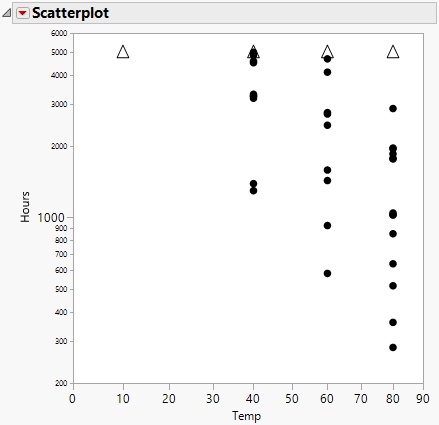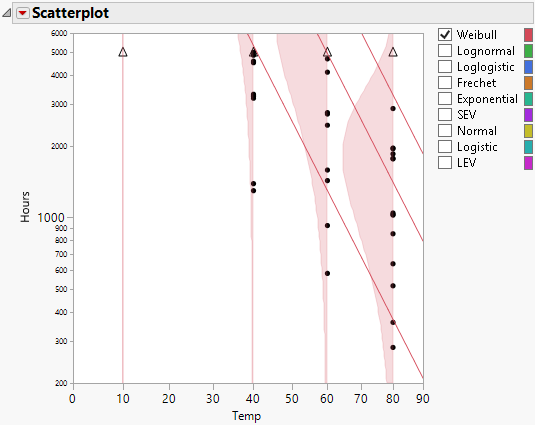Scatterplot
The scatterplot of the lifetime event versus the explanatory variable appears at the top of the Fit Life by X report. Table 4.2 indicates how each type of failure is represented on the scatterplot. To increase the size of the markers on the graph, right-click the graph, select Marker Size, and then select one of the marker sizes listed.
Figure 4.5 Scatterplot of Hours versus Temp
Event | Scatterplot Representation |
|---|---|
failure | dots |
right-censoring | upward triangles |
left-censoring | downward triangles |
interval-censoring | downward triangle on top of an upward triangle, connected by a solid line |
Scatterplot Options
The Scatterplot red triangle menu contains the following options:
Add Density Curve
Enables you to add a density curve to the scatterplot at a specified value of the accelerating factor. Initially, the density curve corresponds to the Distribution that was specified in the launch window. You can then add density curves for other distributions using the check boxes to the right of the scatterplot.
Remove Density Curves
Shows a list of previously specified density curve values. Remove curves by selecting the corresponding check boxes.
Show Density Curves
Shows or hides the specified density curves on the scatterplot.
If you specify a continuous X variable and continuous Relationship, density curves are shown at the levels of the X variable, the use condition value, and any values specified by the Add Density Curve option.
If you specify any type of non-continuous relationship, density curves are shown for all of the given explanatory variable levels. A non-continuous relationship occurs if you specify the Location or the Location and Scale Relationship, if the Nested Model Tests option is selected in the launch window, or if you specify a nominal X variable.
Add Quantile Lines
Enables you to add up to three quantile lines to the scatterplot. To add more than three quantile lines, select this option again. The default quantile values are 0.1, 0.5, and 0.9. Invalid quantile values, such as missing values, are ignored. To add fewer than three quantile lines, enter the desired quantile values and leave the other entries blank.
Show Quantile Line CI Bands
Shows or hides confidence intervals around the quantile lines.
Set Level of Quantile Line CI Bands
Specifies the confidence level for the confidence intervals around the quantile lines.
Remove Quantile Lines
Shows a list of previously specified quantile values. Remove lines by selecting the appropriate check box.
Transposed Axes
Specifies that the accelerating factor appears on the vertical axis instead of the horizontal axis.
Use Transformation Scale
Specifies that the transformation scale is used for the accelerating factor axis in the scatterplot. This option switches between the linear and nonlinear scales for the accelerating factor axis.
Figure 4.5 shows the initial scatterplot; Figure 4.6 shows the resulting scatterplot with the Show Density Curves and Add Quantile Lines options selected displaying the curves and the lines for the various Temp levels for the Weibull distribution. You can also view density curves across all the levels of Temp for the other distributions. These distributions can be selected one at a time or can be viewed simultaneously by checking the boxes to the left of the desired distribution name(s).
Figure 4.6 Scatterplot with Density Curve and Quantile Line Options