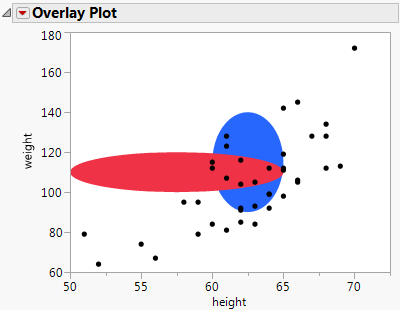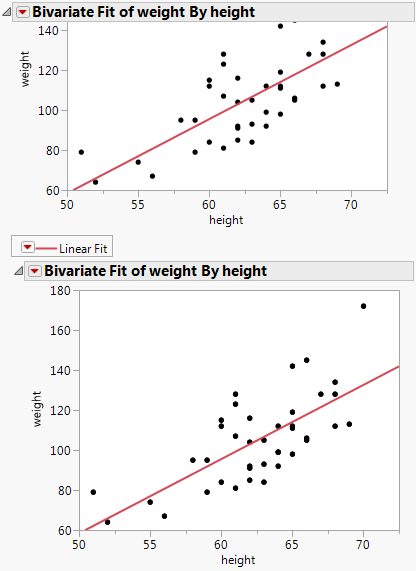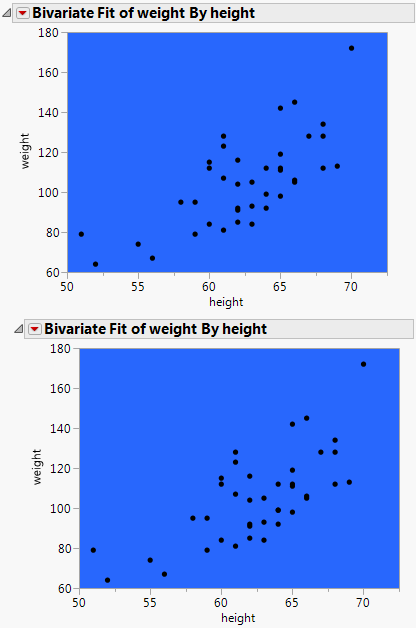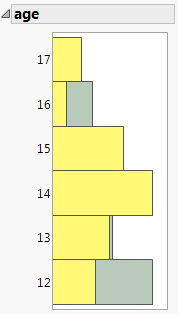|
•
|
The optional order argument specifies in what order to draw the graphics element. The order can be the keyword Back or Front or an integer that specifies the drawing order for a number of graphics elements. For example, if you add an oval to a scatterplot, the oval is drawn on top of the markers. The keyword Back or 1 cause the oval to be drawn in the background. Front or 2 means the object is drawn first.
|
|
•
|
The optional Description argument is a string that appears in the Customize Graph window next to the graphics script.
|
To specify the drawing order for a number of graphics elements, use an integer for the order argument to determine where each is drawn in relation to the others. The following script first adds a blue oval and then adds a red oval over the blue oval. Both ovals are behind the points.
op = dt << Overlay Plot(
Description( "Blue Oval" ),
Description( "Red Oval" ),
biv = dt << Bivariate( y( :weight ), x( :height ) );
rbiv1 << Append( rbiv2 );
framebox1 << Copy Frame Contents;
framebox2 << Paste Frame Contents;
biv1 = dt << Bivariate( y( :weight ), x( :height ) );
rbiv1 << Append( rbiv2 );
framebox1 << Copy Frame Settings;
framebox2 << Paste Frame Settings;
dist = dt << Distribution(
SendToByGroup( {:sex == "F"} ),
{:sex == "M"},
|
1.
|
Right-click the graph and select Edit > Copy Frame Settings.
|
|
2.
|
Right-click the frame to which you want to paste the settings and select Edit > Paste Frame Settings.
|
|
1.
|
Right-click the graph and select Edit > Copy Frame Contents.
|
|
2.
|
Right-click the frame to which you want to paste the contents and select Edit > Paste Frame Contents.
|