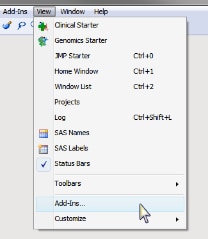Trouble Shooting
This troubleshooting guide can help you diagnose and resolve problems that you might encounter when running JMP Genomics software. If problems persist after troubleshooting, contact JMP Technical Support at support@jmp.com. Select in JMP, for additional information.
| Process | Problem | Suggested Cause/Resolution | ||||||||||||||||||
| Installation of JMP Genomics | The message: Existing Client Found is displayed in the Install Shield Wizard window, indicating that a preexisting copy of SAS has been found on a network server. | A pre-existing copy of SAS has been found that is configured to run as a thin Client from a network server. JMP Genomics will work with a personal copy of SAS loaded on the same Client machine only and configured to work locally.Contact JMP Technical Support (support@jmp.com) for instructions and assistance in resolving this problem. | ||||||||||||||||||
| Opening JMP Genomics software | A message states that your license has expired. | Your license to run this software has expired. You must obtain updated license files to renew your license. You need two license files for JMP Genomics software: one to update the JMP license and one to update the SAS license. Most likely, you have received these files in an e-mail. If not, send an e-mail to support@jmp.com to request updated license files.The license files must be saved to your local hard drive.To update the JMP license, complete the following steps: 1 Start JMP.
To update the SAS license, complete the following steps: 1 Click to open the renewal tool.
|
||||||||||||||||||
|
Opening JMP Genomics software |
The Starter window(s) does not appear and the menu bar lacks either the Genomics and/or Clinical menu(s) | The Genomics JMP Add-ins are disabled. This can occur following a JMP Genomics crash. To restore these functions, complete the following steps: 1 Start JMP.
|
||||||||||||||||||
|
Moving data between JMP Genomics (32 bit) and JMP Genomics/Clinical (64 bit) |
Processes take significantly more time to run than previously observed. | Apply the hot fix found at http://ftp.sas.com/techsup/download/hotfix/HF2/B25.html#B25026. | ||||||||||||||||||
| Connecting to a SAS server using the File > SAS Server Profiles > Select Profile. | A JMP Alert window appears, displaying the following message: Metadata profile "SNP cdiuser" could not be found in access orevaluation of 'Profile' , Profile( jg:sasserver ) | This error is caused by having a 32-bit Java Runtime Environment is installed on a 64-bit machine. It is most frequently seen after adding a server profile using the File > SAS Server Profiles > Add Profile process on a 64-bit machine containing a fresh install of JMP Clinical. This problem can be corrected by running the nonstandard 64-bit installer using the following steps:
|
||||||||||||||||||
|
Any process in using SAS DATA composed in Microsoft Word and pasted into JMP |
A syntax error is displayed. | Microsoft Word uses a Smart Quote feature that converts quotation marks from the format needed by SAS into a format more appropriate for English language text. SAS DATA step commands should either be composed in a simple text editor and then pasted into the JMP Genomics/Clinical DATA Step input fields or directly in the DATA Step input fields. DATA Step commands should never be composed using Microsoft Word. | ||||||||||||||||||
| Any JMP process that uses one or more SAS programs | A SAS log is displayed in your JMP session along with a message preceded by ERROR. | The generated SAS code might not complete successfully because of mis-specified parameters.Most of the error messages should be self-explanatory and provide some idea about what to do next. If not, examine the broader context provided by the SAS log to determine the problem. If this fails, consult and search the SAS documentation for the SAS code generating the error by clicking .There is also the possibility of a bug in the SAS macro code. If you have found what appears to be a bug, please send the SAS log and explanation to support@jmp.com. Please describe your procedure in sufficient detail for us to reproduce the problem. If you are a SAS programmer, you might wish to view and even edit the original SAS code in the ProcessLibrary and/or MacroLib folders.Please also feel free to send suggested changes to the code to support@jmp.com. | ||||||||||||||||||
| A WARNING dialog appears, telling you that SAS is connected and a process is already running. | JMP can run one only process at a time and does not queue jobs. Click in the dialog to wait, disregard the second Run, and let the current process continue running. Click to view the current SAS log to get information about the current process. Click to stop the current process. If the SAS process does not stop in a short period of time, it is okay to kill the sas.exe process directly from Windows Task Manager, and then click again. | |||||||||||||||||||
| A process runs longer than expected or produces no output. | In this situation, perform the following steps: 1 Click again. A WARNING: SAS is Connected window should appear.
If these steps do not help, try running the process in the SAS 9.3 Display Manager as described below. |
|||||||||||||||||||
| Any JMP Genomics/Clinical process | Output of the process does not automatically open. | The output filename might contain the following characters: (), @, ^ and &, any place of output name, or contains [] at the beginning of the name (such as [name], for example). If these characters are present, you can open the output by completing the following steps: 1 Navigate to the specified output folder.
All of the output should open. |
||||||||||||||||||
| An ERROR message is displayed stating: User does not have appropriate authorization level for library OUTLIB. | This message is most frequently generated when certain general directories, such as the Desktop or My Documents, are specified as the output folder. To resolve this problem, specify another directory as the output folder and run the process again. | |||||||||||||||||||
| Processes that perform repetitive computations | The SAS log is too long and is truncated. | In either of these cases, an alternative way to debug the process is to open the .sas file in the SAS 9.3 Display Manager (right-click and select ) and run it from there by pressing . The SAS Display Manager provides options for saving or deleting sections of long logs. On Windows operating systems, you can alternatively right-click on a .sas file and select .SAS then runs in batch mode and produce .log and .lst files. | ||||||||||||||||||
| Processes that specify a lot of variables in one macro | The line length can become too long for SAS batch mode. | |||||||||||||||||||
| Processes using wide data sets composed of long lists of variables | Numerous ERROR messages are generated in the SAS log. | The SAS Macro text expression limit of 65534 bytes might have been exceeded.Work-arounds for this situation include the following: 1 Re-create the data set or rename the variables to have the shortest possible names.
|
||||||||||||||||||
|
Opening a data file using the command in any JMP Genomics/Clinical process |
The column names listed in the Available Variables box of a dialog appear different from the original column names in the data set. | SAS uses two ways to name a column: the variable label and the variable name. When a file is opened using the command from the JMP menu, SAS variable labels are displayed. These might differ from those displayed in the Available Variables list in the JMP process dialogs, which display SAS variable names for the available variables.To solve the problem, open the data file using the button on the process dialogs. This displays the table with names the same as those in the Available Variables lists. Alternatively, use the command from the JMP menu and, in the Open Data File dialog, change File of type to SAS Data Sets and click the Use SAS Variable Names for Column Names check box. | ||||||||||||||||||
| Affymetrix Expression CHP Input Engine | An ERROR message, indicating that the specified EDF does not exist, is generated. | This message has been observed when an .xls file has been specified as the EDF if either the EDF is open in Excel or has been saved using a legacy (Excel 4.0 or older) format. To resolve this problem, first make sure the file is not open. Second, open the file in Excel and save it in the most recent format. Alternatively, open the file in JMP and save it as a SAS data set using the command . | ||||||||||||||||||
| Affymetrix Expression CEL Input Engine | An ERROR message is displayed stating: The macro variable name is either all blank or missing. | Files selected on the Library Files tab have been mis-specified. Review your selections and correct as needed. | ||||||||||||||||||
| Agilent Import Engine | Running the process generates a long ERROR message along with a SAS Log and a SAS Message dialog indicating the successful generation of the SAS Data Set, EDDS, and an Annotation data set. | The process has run successfully despite the appearance of the ERROR message. The likely cause of the ERROR message is the presence of non-numeric character strings in numerical columns. For example, Agilent places the string #IND, in empty numeric cells to indicate missing values. When SAS imports the data from these files, it reports an error and replaces the character string with a period (.). Open the resulting data sets to verify they are as you intended. If so, you can safely ignore the ERROR message and proceed with the data analysis. | ||||||||||||||||||
| BioConductor Expresso for Affymetrix Import Engine | An ERROR message is generated when you try to choose an input data set using the Universal/Uniform Naming Convention (UNC). | The BioConductor Expresso wrapper does not accept the Universal/Uniform Naming Convention (UNC) for describing the location of a volume, directory, or file. The UNC format is (\\directory\subdirectory\file). To avoid using a UNC formatted path, do not begin navigating to the desired files or folders by clicking on the directories shown in the box on the left side of the Open Data File window, as this formats the resulting path in the UNC. Instead, begin navigating by clicking within the Look in: box at the top of the window. The format of the resulting path (C:\Directory\Subdirectory\file) is acceptable to the BioConductor Expresso process. | ||||||||||||||||||
| Any input engine | An ERROR message is generated when you try to use an EDF generated by the EDF Builder and saved as a text file. | JMPs Text Data File default Import setting for the End of Field is set to Tab and Comma and the export settings preference for the End of Field is set to Comma. If the EDF is saved as a .txt file and the fields end with commas instead of tabs, the format of the EDF is not recognized by the input engines.JMP Genomics' default Import and Export should both be set to Tab. | ||||||||||||||||||
| A long ERROR message beginning with ERROR: Limit set by ERRORS= option reached. Further errors of this type will not be printed. | This message is generated when the numeric column contains one or more character strings such as three hyphens (---) or N/A to represent missing data. In many cases, the resulting data set is successfully generated. However, the heading associated with the columns might not be positioned in the correct columns. You should verify that each column contains the appropriate heading. | |||||||||||||||||||
| Import Individual Txt, CSV, or Excel Files Input Engine | Genotypes in the input files whose alleles are delimited using a "/" are misrepresented as date/time data. | You should check the initial data format before importing the data. Select . An Open Data File window opens. Select from the Files of Type drop-down menu and click . Count the columns listing information and the columns listing SNP genotypes.Define information about the number of non-marker columns and the number of marker columns as follows:
Note: xx indicates the right-most column containing non-marker information (assumes that marker information begins in columns xx+1); yy indicates the total number of columns containing marker information.
Note: This fix assumes that your data is in the wide format. |
||||||||||||||||||
| Any Import process | A SAS log is displayed in your JMP Genomics session along with a message preceded by ERROR or there are notes in the SAS log indicating invalid data for particular variables. | When importing a file to a SAS data set, SAS determines the type of variable (character or numeric) based on the first N observations, where N is the value provided in the Number of Rows to Scan parameter on the Options tab of most of the Import processes. Sometimes, when a character value is present after the first N observations and the previous observations have all been numeric (so that the variable has already been defined as numeric), an error occurs when SAS attempts to read this character value. Try increasing the value for N in the Options tab until you no longer see these notes in the log. | ||||||||||||||||||
| The values in one or more columns are truncated. | When importing a file to a SAS data set, SAS determines the length of variable (character or numeric) based on the first N observations, where N is the value provided in the Number of Rows to Scan parameter on the Options tab of most of the Import processes. Sometimes, when subsequent values are longer than those in the first N observations, SAS truncates those values to the length determined for the N observations.Try increasing the value for N in the Options tab. | |||||||||||||||||||
| Hierarchical Clustering | Heat map or dendrogram containing sample information is not correctly displayed when saved to a journal. | You have saved the heat map with sample information under Compare Variables to a journal and closed JMP Clinical. When you open the journal, the sample information heat map displayed to the right of the main heat map does not display normal colors.The sample information has been saved to the output table. To see this information displayed correctly, make sure the data table is open before opening the journal. | ||||||||||||||||||
| Any Genetic Association process | The following ERROR message is generated: ERROR: File OUTLIB.COMP_BIN_RANDOM_BY_MST_SBG cannot be update because its encoding does not match the session encoding or the file is in a format native to another host, such as WINDOWS_64. | You must either rename or delete the data set mentioned, or use an alternative output data set name or prefix when running this process | ||||||||||||||||||
| Recombination and Linkage Groups or Linkage Map Order | The following ERROR message is generated: ERROR 180-322: Statement is not valid or it is used out of proper order. which might be followed by:Apparent invocation of macro MINIMUMSPANNINGTREE not resolved.ERROR: The stored macro catalog was not found in "C:\ProgramFiles\SASHome\JMP\13\LifeSciences\MacroLib". This file should be copied from "C:\ProgramFiles\SASHome\JMP\13\LifeSciences\MacroLib\Stored32" or "C:\ProgramFiles\SASHome\JMP\13\LifeSciences\MacroLib\Stored64" depending on your OS.syserr = 0exiterror = 1ERROR: LinkageGroups exited due to errors. | To resolve this error,
C:\Program Files\SASHome\JMP\13\LifeSciences\MacroLib\Stored32 (for 32-bit JMP Genomics), or C:\Program Files\SASHome\JMP\13\LifeSciences\MacroLib\Stored64 (for 64-bit JMP Genomics),
|
||||||||||||||||||
|
TMM Normalization |
The results of TMM Normalization might be incorrect. There is no error message to indicate that this has occurred. | This error is normally due to changes to the underlying SAS procedure used. To fix this problem, open web browser and navigate to the JMP Problem Note 49141 page and follow the instructions to download and deploy a patch file. | ||||||||||||||||||
| ANOVA | The following ERROR message is generated: NEWRAP Optimization cannot be completed. | SAS PROC GLIMMIX cannot process row with large numbers of missing values. The resulting SAS log should identify all such rowsTo resolve this problem, you will need to remove indicated rows from your data.To remove selected rows, open the Statistics for Rows process and select either NZERO or NMISS as the Statistics to Compute. Specify selection criteria in the Delete rows satisfying this expression text field and run the process to delete the rows meeting the specified criteria. | ||||||||||||||||||
| ANOVA | Incorrect p-values are reported. | The ANOVA process can report -log10 p-values of 300 for tests in which the F test and t-test statistics are missing. The test statistics might be missing because the model failed to converge. In cases where the F test or t-test statistics are missing, the-log10 p-values are incorrect. These cases can be identified by viewing the output data set. | ||||||||||||||||||
| ANOVA | The LSMeans Diffs are shifted in the output data set causing them to be displayed on the wrong volcano plots. | You should replace the MixedModelMacros.sas file to resolve this issue.To fix this problem, open web browser and navigate to the JMP Problem Note 49354 page and follow the instructions to download and deploy the patch file. | ||||||||||||||||||
| Any ANOVA process | After running an ANOVA or One-way ANOVA the following ERROR message is generated when you click and choose a single comparison: Note: There is no significant difference found. You can change the cutoff values and recreate the subset table. | This can occur even when significant differences exist. To fix this problem, open web browser and navigate to the JMP Problem Note 46935 page and follow the instructions to download and deploy a patch file. | ||||||||||||||||||
| Radial Basis Machine | Prior probabilities are calculated incorrectly. | In the Radial Basis Machine predictive modeling process, the prior probabilities are calculated incorrectly when you include a test data set and set the Prior Probabilities / Prevalences option to Equal. This problem does not occur when you specify proportional priors, or when you omit the test data set.To fix this problem, open web browser and navigate to the JMP Problem Note 47838 page and follow the instructions to download and deploy a patch file. | ||||||||||||||||||
| Submit to Geo | Process does not function | The mechanism of submission has been deprecated by the NCBI.This process is no longer supported by JMP Genomics software. | ||||||||||||||||||
| Any Workflow process | Attempts to run a second process or new Workflow fails. The JMP Log shows the following message: A second script is attempting to execute, possibly during a nested click event. It may be necessary to press Escape to terminate the previous script. | Press to exit the JMP Script. | ||||||||||||||||||
| Saving a JMP table as an Excel spreadsheet | The following error message is surfaced: [Microsoft] [ODBC Excel Driver] Cannot modify the design of table 'Abrasion’. It is in a read-only database. | The ODBC setting must be changed using the following procedure: 1 Click .
|
||||||||||||||||||
|
Uninstalling JMP Genomics software |
Files in the SAS Home directory cannot be deleted after running the Uninstaller. | The SAS service might still be running in the background. To stop the SAS service: 1. Open Control panel > Administrative Tools > Services and scroll down and find the first service. It should be named as SASxxx, where xxx indicates an individual SAS service. 2. Double click SASxxx to open the panel, highlight, and copy the service name. 3. Open the Starter window, and enter cmd in the text box and click to open a command prompt. 4. At the prompt, type sc delete SASxxx and click to delete SASxxx. 5. Repeat steps 1-4 for all of the listed SAS services. 6. Restart your computer and proceed with the uninstall process. Note: You should delete all the SAS services before uninstalling SAS. |