Figure 2.59 shows the initial view of the Effect Summary report for the Fitness.jmp data table. The check box labeled FDR controls the columns that appear in the summary table.
Figure 2.59 Effect Summary Report
Shows the LogWorth for each model effect, defined as -log10(p-value). This transformation adjusts p-values to provide an appropriate scale for graphing. A value that exceeds 2 is significant at the 0.01 level (because 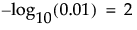 ).
).
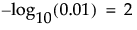 ).
).Shows the False Discovery Rate LogWorth for each model effect, defined as -log10(FDR PValue). This is the best statistic for plotting and assessing significance. However, it is highly dependent on the ordering of the significances, is conservative for positively correlated tests, and does not give experiment-wise protection at the alpha level. Select the FDR check box to replace the LogWorth column with the FDR LogWorth column.
Shows the p-value for each model effect. This is generally the p-value corresponding to the significance test displayed in the Effect Tests table or Effect Likelihood Ratio Tests table of the model report.
Shows the False Discovery Rate p-value for each model effect calculated using the Benjamini-Hochberg technique. This technique adjusts the p-values to control the false discovery rate for multiple tests. Select the FDR check box to replace the PValue column with the FDR PValue column.
For more information about the FDR correction, see Benjamini and Hochberg (1995). For more information about the false discovery rate, see The False Discovery Rate in the Predictive and Specialized Modeling book or Westfall et al. (2011).
Identifies lower-order effects that are components of more significant higher-order effects. The lower-order effects are identified with a caret. See Effect Heredity.
Removes the selected effects from the model. To remove one or more effects, select the rows corresponding to the effects and click the Remove button.
Opens a panel that contains a list of all columns in the data table. Select columns that you want to add to the model, and then click Add below the column selection list to add the columns to the model. Click Close to close the panel. Figure 2.60 shows the Add Columns panel.
Figure 2.60 Effect Summary Add Columns Panel
Opens the Edit Model panel, which contains a Select Columns list and an Effects specification panel. The Effects panel resembles the Construct Model Effects panel in the Fit Model launch window. The Edit Model panel enables you to add individual, crossed, nested, and transformed effects. You can also add multiple effects using the Macros menu. For details on how to construct effects using Add, Cross, Nest, Macros, and Transform, see Construct Model Effects.
|
–
|
Commit applies your updates to the model.
|
|
–
|
Close closes the panel without making changes to the model.
|
|
–
|
Remove removes one or more selected effects from the Effects list.
|
Figure 2.61 shows the Edit Model panel.
Figure 2.61 Effect Summary Edit Model Panel
When a model contains significant higher-order effects, you may want to retain some or all of their lower-order components, even though these are not significant. The principle of strong effect heredity states that, if a higher-order effect is included in the model, all of its lower-order components should be included as well. The principle of weak effect heredity indicates that a chain of components should be included.
If you remove an effect marked with a caret, you can choose one of two approaches for removing effects. Choose Remove all selected effects to remove all the selected effects, including the ones marked with a caret. Choose Remove only non-contained effects to remove only the selected effects that do not have a higher-order effect that still remains in the model.
Figure 2.62 show an example of an Effect Summary table where three lower-order effects appear below higher-order effects that contain the lower-order effects. For example, Stir Rate(100,120) appears below Stir Rate*Temperature.
In the case of multiple responses, each effect appears in each response model, but only one Effect Summary report appears. For each effect, the table shows the minimum p-value among the p-values for that effect. Adding or removing an effect applies to the models for all of the responses.



