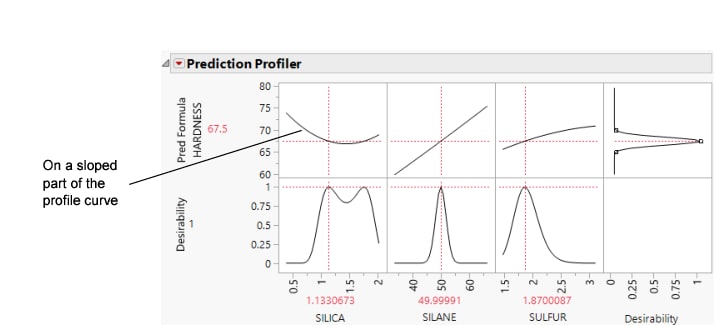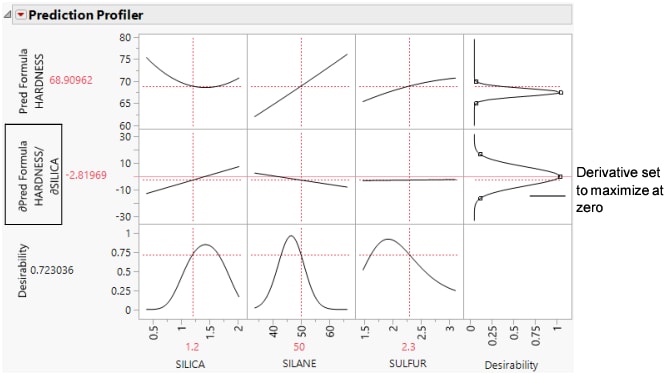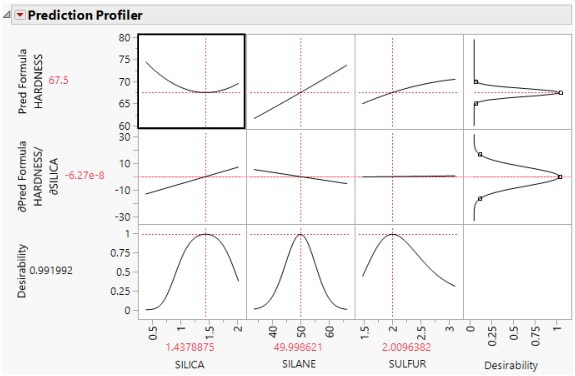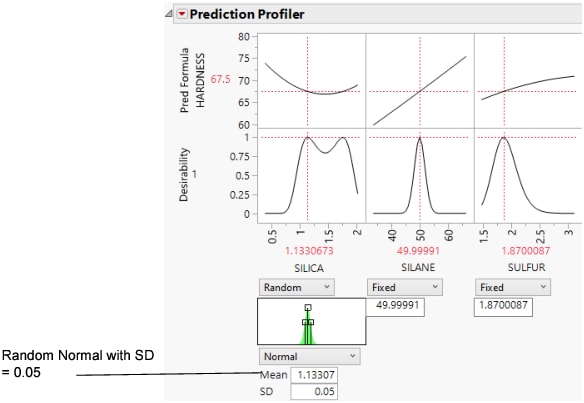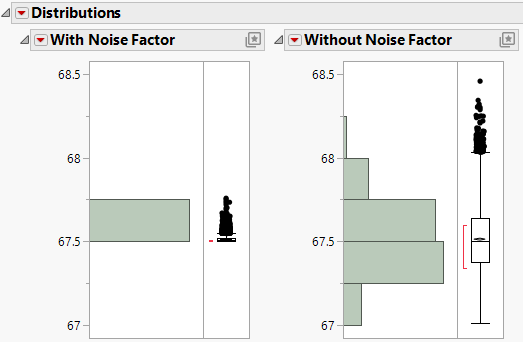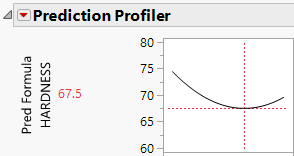Example of a Noise Factor in the Prediction Profiler
This example compares the optimization of factors for a response with and without considering the variation from a noise factor. The data set shows the results of a tire manufacturer’s experiment whose objective is to match a target value of HARDNESS= 70 based on three factors: SILICA, SILANE, and SULFUR content. Suppose the SILANE and SULFUR content are easily (and precisely) controllable, but SILICA is not easily controlled and is therefore considered a noise factor.
1. Select Help > Sample Data Folder and open Tiretread.jmp.
2. Select Graph > Profiler to launch the Prediction Profiler.
3. Assign Pred Formula HARDNESS to the Y, Prediction Formula role.
4. Click OK.
5. Click the Prediction Profiler red triangle and select Optimization and Desirability > Maximize Desirability to find the optimum factor settings for the target value of HARDNESS.
In the Prediction Profiler, notice that the SILICA factor’s optimum value is on a sloped part of a profile curve. This means that variations in SILICA settings impact the response, HARDNESS.
Note: You might get different results from these because different combinations of factor values can all hit the target.
Figure 3.21 Maximizing Desirability for HARDNESS
Now, we would like to not just optimize for a specific target value of HARDNESS, but also find a setting that is insensitive to the variability in the setting of Silica. Repeat the optimization process with SILICA as a noise factor.
1. Select Graph > Profiler.
2. Select Pred Formula HARDNESS and click Y, Prediction Formula.
3. Click Specify Noise Factors.
4. Click OK.
5. Select SILICA and click OK.
Figure 3.22 Derivative of the Prediction Formula with Respect to Silica
6. Click the Prediction Profiler red triangle and select Optimization and Desirability > Maximize Desirability to find the optimum values for the process factor, balancing for the noise factor.
This time, we have also hit the targeted value of HARDNESS, but our value of SILICA is on its flatter region. This means variation in SILICA does not transmit as much variation to HARDNESS as when it was set at a value on the steep part of the SILICA curve.
Figure 3.23 Maximize Desirability
You can see the effect of accounting for the SILICA variation on the variance of the predictions by following these steps for each profiler (one without the noise factor, and one with the noise factor):
1. In the Profiler without the noise factor, click the Prediction Profiler red triangle and select Simulator.
2. Assign SILICA to have a random Normal distribution with a standard deviation of 0.05. Use the default setting for the mean.
Figure 3.24 Setting a Random Normal Distribution
3. Click Simulate.
4. Click the Simulate to Table gray triangle and then click the Make Table button.
5. Rename the Pred Formula HARDNESS column to Without Noise Factor.
6. In the Profiler with the noise factor, click the Prediction Profiler red triangle and select Simulator.
7. Assign SILICA to have a random Normal distribution with a standard deviation of 0.05. Use the default setting for the mean.
8. Click Simulate.
9. Click the Simulate to Table gray triangle and then click the Make Table button.
Completing these steps for both the original and noise-factor-optimal simulations results in two similar data tables, one for each simulation. We want to compare the distributions of the predicted hardness from the two simulations. To facilitate the comparison, we put the two prediction columns in a single data table.
1. Select the Pred Formula HARDNESS column in the current simulation table and select Edit > Copy With Full Precision.
2. In the other current simulation table, select Cols > New Columns.
3. Type With Noise Factor next to Column Name and click OK.
4. Select the With Noise Factor column and select Edit > Paste.
5. Select Analyze > Distribution.
6. Select With Noise Factor and Without Noise Factor and click Y, Columns.
7. Click OK.
8. Click the Distribution red triangle and select Uniform Scaling.
Figure 3.25 Comparison of Distributions with and without Noise Factors
The histograms show that there is much more variation in predicted Hardness when the noise factor was not included in the analysis.
It is also interesting to note the shape of the histogram when the noise factor was included. In the comparison histograms above, note that the With Noise Factor distribution has data trailing off in only one direction.The skewness in the With Noise Factor is clear if you deselect Uniform Scaling from the Distributions red triangle menu. The predictions are skewed because Hardness is at a minimum with respect to SILICA, as shown in Figure 3.26. Therefore, variation in SILICA can make only HARDNESS increase. When the non-robust solution is used, the variation could be transmitted either way.
Figure 3.26 Prediction Profiler Showing the Minima of HARDNESS by SILICA