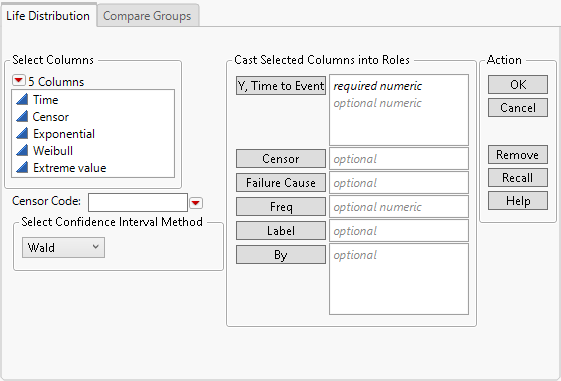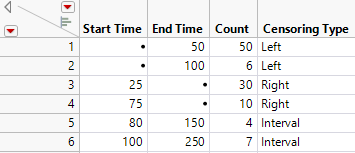Launch the Life Distribution Platform
Launch the Life Distribution platform by selecting Analyze > Reliability and Survival > Life Distribution.
Figure 3.4 The Life Distribution Launch Window
For more information about the options in the Select Columns red triangle menu, see Column Filter Menu in Using JMP.
Launch Window Tabs
The launch window includes two tabs:
• The Life Distribution tab models ungrouped data. The following types of reports can result:
– The Life Distribution report appears when you do not specify a Failure Cause role. From this report, you can compare common distributions and examine statistics. See Life Distribution Report.
– The Weibayes report appears when you have zero failures in your data. See Weibayes Report.
– The Competing Cause report appears when you specify a Failure Cause role. In addition to the features in the Life Distribution report, you can also compare individual failure causes. See Competing Cause Report.
Note: You can examine Fixed Parameter and Bayesian models in the Life Distribution and Competing Cause reports.
• The Compare Groups tab enables you to specify a Grouping variable. The Compare Groups report compares different groups using a single specified distribution. For example, you might compare Weibull fits for components grouped by supplier. In contrast, the Life Distribution tab compares several fitted distributions for a single group. See Life Distribution - Compare Groups Report.
Launch Window Options
The launch window contains the following options:
Y, Time to Event
One or more response columns. The number of response columns specified depends on the censoring structure in the data table.
– If one variable is specified, it is interpreted as the time to event (such as the time to failure) or time to right censoring. Use the Censor column to indicate right-censored responses. For more information about right censoring, see Single Time to Event Column.
– If two variables are specified, they are interpreted as interval-censored observations. The first Y variable gives the lower limit and the second Y variable gives the upper limit for each unit. For an example of using two response columns to represent various types of censoring, see Figure 3.5. For more information about censoring with two response columns, see Two Time to Event Columns.
Figure 3.5 Censored Data Types for Two Response Variables
– If three or more variables are specified, the report contains a separate analysis computed using each specified variable as time to event data.
Grouping
(Appears only in the Compare Groups tab.) A column containing the groups that you want to compare. For an example, see Example of Comparing the Same Distribution across Groups.
Censor
A column that identifies right-censored observations. Select the value that identifies right-censored observations from the Censor Code menu beneath the Select Columns list. The Censor column is used only when one Y is entered.
Failure Cause
A column that contains multiple failure causes. If a Failure Cause column is selected, then a section is added to the window. This section contains check boxes that allow the failure mode to use ZI distributions, TH distributions, DS distributions, fixed parameter models, or Bayesian models for the analysis. The following options are also available:
Distribution
Specifies the initial distribution to fit for each failure cause. Select one distribution to fit for all causes; select Individual Best to let the platform automatically choose the best fit for each cause; or select Manual Pick to manually choose the distribution to fit for each failure cause after JMP creates the Life Distribution report. You can also change the distribution fits in the Life Distribution report itself.
Comparison Criterion
(Appears only when you choose the Individual Best distribution fit.) Specifies the method by which JMP chooses the best distribution: Akaike Information Criterion (AIC), Corrected Akaike Information Criterion (AICc), Bayesian Information Criterion (BIC), or twice the negative log-likelihood (-2Loglikelihood). See Likelihood, AICc, and BIC in Fitting Linear Models. You can change the method later in the Model Comparisons report. See Model Comparisons.
Censor Indicator in Failure Cause Column
Identifies the value used in the Failure Cause column to indicate that an observation did not fail. To specify such an indicator, select this option and then enter the indicator in the box that appears. You can also select a value from the list to the right of the box.
See Meeker and Escobar (1998, ch. 15) for a discussion of multiple failure causes. Example of Omitting Competing Causes illustrates how to analyze multiple causes.
Freq
A column that contains frequencies or observation counts when the information in a row represents multiple units. If the value in a row is 0 or a positive number, then the value represents the frequencies or counts of observations for that row.
Label
A column that contains identifiers other than the row number. These labels appear on the Y axis in the event plot.
By
An optional variable whose levels define rows used to create separate models.
Censor Code
Identifies the value in the Censor column that designates right-censored observations. After a Censor column is selected, JMP attempts to automatically detect the censor code and display it in the box. To change this, click the red triangle and select from a list of values. You can also enter a different value in the box. If the Censor column contains a Value Labels column property, the value labels appear in the list of values. Missing values are excluded from the analysis.
Select Confidence Interval Method
(Appears only when a Cause is not specified.) Defines the method used for computing confidence intervals for the parameters. The default is Wald, but you can select Likelihood instead. However, all confidence intervals provided in the profilers are based on the Wald method. This is done to reduce computation time. See Estimation and Confidence Intervals.
Failure Distribution by Cause
(Appears only in the Life Distribution tab when a Cause is specified.) Specify which families of distributions should be available to model the life distributions for individual causes. Select an initial distribution, Individual Best, or Manual Pick from the Distribution menu. See Failure Cause.