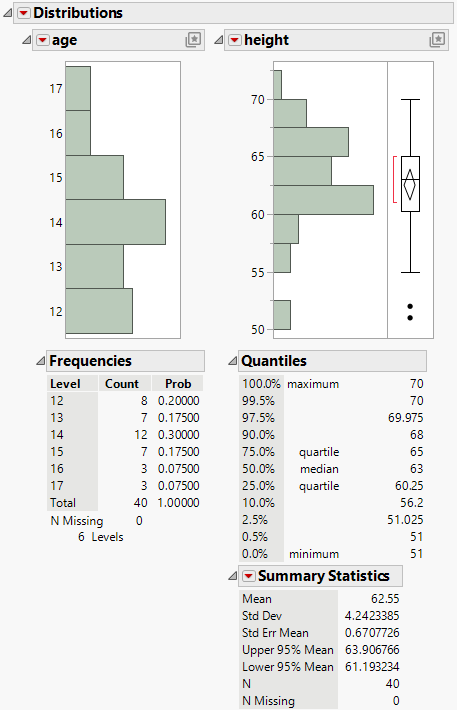The Distribution Report
The initial Distribution report contains a histogram and reports for each variable.
Figure 3.5 The Initial Distribution Report Window
Note: Follow the instructions in Example of the Distribution Platform to produce the report shown in Figure 3.5.
Red Triangle Menus
The red triangle menu next to Distributions contains options that affect all of the variables. See Distribution Platform Options.
The red triangle menu next to each variable contains options that affect only that variable. See Options for Categorical Variables or Options for Continuous Variables.
Tip: If you hold down the Ctrl key and select a variable option, the option applies to all of the variables in the report that have the same modeling type.
Histograms and Reports
Histograms visually display your data. See Histograms.
The initial report for a categorical variable contains a Frequencies report. See The Frequencies Report.
The initial report for a continuous variable contains a Quantiles and a Summary Statistics report. See The Quantiles Report and The Summary Statistics Report.
Replace, Add, or Remove Variables in Histograms
To replace a variable in a histogram, from the Columns panel of the associated data table, drag and drop the variable into the axis of the histogram.
To create a new histogram in a report using a new variable, drag and drop the variable outside of an existing histogram. The new variable and histogram can be added before, between, or after the existing histograms.
To remove a variable from a histogram, select Remove from the red triangle menu.
Hidden and Excluded Rows
If you apply the Hidden row state to rows in the data table, the corresponding points do not appear in plots that show points. However, histograms are still constructed using the hidden rows.
If you want to exclude rows from the construction of the histograms and from analysis results, apply the Exclude row state. Then select Redo > Redo Analysis from the red triangle menu next to Distributions. Any rows that are excluded in the data table are also hidden in plots that show points.