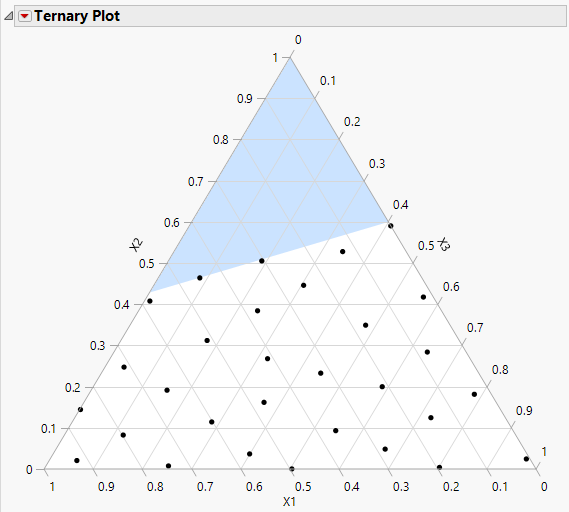Example of a Space Filling Mixture Design
Use the Mixture Design platform to generate a space filling mixture design. A space filling design spreads design points throughout the design region and can accommodate linear constraints. The design is generated in a fashion similar to the Fast Flexible Filling design method found under DOE > Special Purpose > Space Filling Design (“Example of a Constrained Fast Flexible Filling Design”).
Two Mixture Design red triangle options relate specifically to Space Filling Designs:
FFF Optimality Criterion
For the Fast Flexible Filling mixture design type, enables you to select between the MaxPro criterion (the default) and the Centroid criterion. See Statistical Details for FFF Optimality Criterion for Mixture Space Filling Designs.
Advanced Options > Set Average Cluster Size
For the Fast Flexible Filling mixture design type, enables you to specify the average number of randomly generated points used to define each cluster or, equivalently, each design point. See Set Average Cluster Size.
Space Filling Example
To create an example space filling design:
1. Select DOE > Classical > Mixture Design.
2. (Optional) To match the output of this example click the Mixture Design red triangle and select Set Random Seed and enter 1409.
3. Use three factors for this example. No changes need to be made to the Factors section.
4. Click Continue.
5. Click Linear Constraints
6. Enter 0.7 in the X1 box, 1 in the X3 box, change the direction of the inequality to ≥ and enter 0.4 in the constraint box.
This constrains 0.7X1+X3 to at least 40% of the mixture.
7. Enter 30 in the Runs box.
8. Click Space Filling.
9. Click Make Table.
Visualize the Design
10. From the design table, select Graph >Ternary Plot.
11. Select X1, X2, and X3 and click X, Plotting, and then click OK.
Figure 14.18 Space Filling Design with One Linear Constraint
This design is constructed using the Centroid FFF Optimality Criterion. Note that the points fall in the constrained design region and are fairly well spread throughout this region. For more information about ternary plots, see Ternary Plot Overview.
Set Average Cluster Size
The Set Average Cluster Size option is found under Advanced Options in the Mixture Design red triangle menu. This option enables you to specify the average number of uniformly generated points used to define each cluster or, equivalently, each design point.
By default, if the number of Runs for the Space Filling design type is 200 or smaller, a total of 10,000 random uniformly generated points are used as the basis for the clustering algorithm. When the number of Runs exceeds 200, the default value is 50. Increasing this value can be particularly useful in designs with a large number of factors.
Note: Depending on the number of factors and the specified value for Runs, you might want to increase the average number of initial points per design point by selecting Advanced Options > Set Average Cluster Size.
Linear Constraints
The design region can be restricted by selecting the Linear Constraint option in the Linear Constraints section.
When you specify linear constraints, the random points that form the basis for the clustering algorithm are randomly distributed within the constrained design region. The clustering algorithm uses these points.